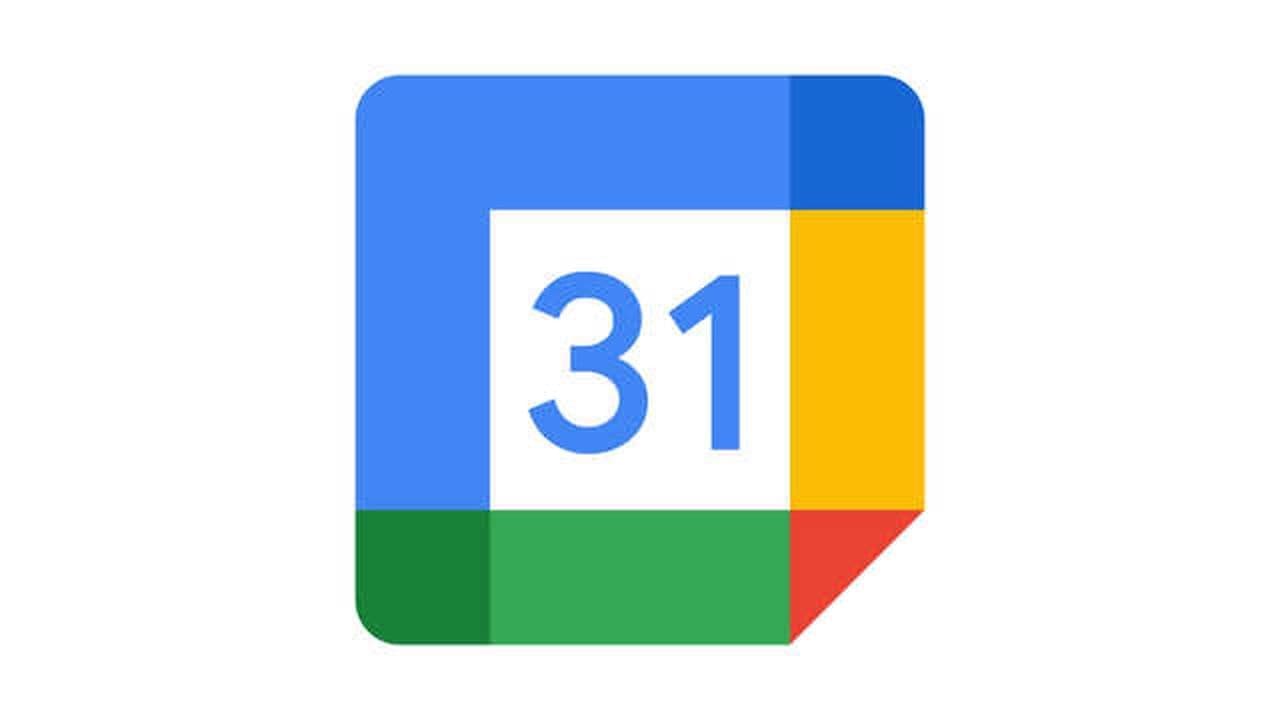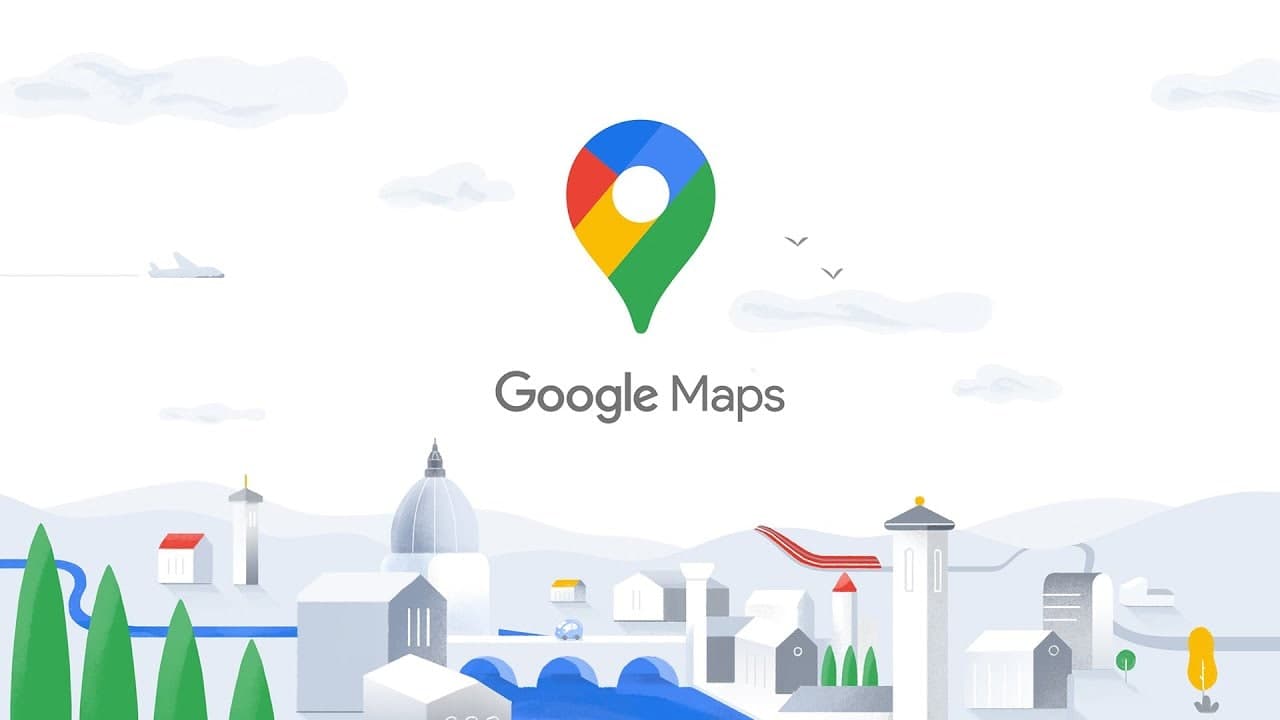If you’ve been enjoying the Clubhouse app, then you may have started visiting some of the same rooms and even following clubs. And while you can use the in-app calendar to keep up with future events, you can also add those events to your own calendar.
Built into Clubhouse is a feature to add events to your Google Calendar and Apple Calendar. This is a terrific way to make sure you don’t miss an interesting conversation.
Add Clubhouse Events to Google or Apple Calendar
- Access the Clubhouse events by tapping the calendar icon at the top. Make sure Upcoming For You is selected in the drop-down list at the top to browse through events.
- If you see an event you want to add to your calendar, select it. In the pop-up from the bottom, tap Add to Cal. Select either Add to Google Calendar or Add to Apple Calendar per your preference.
- The first time you do this you’ll be asked to allow Clubhouse to access or open your calendar. Tap Open or OK depending on which calendar you picked.
- You’ll then see the event prepopulated with the title and start and end times. If you like, you can adjust more details like including a notification so you receive an alert when the event starts.
- Tap Save in Google Calendar or Add in Apple Calendar to save the event.
- And that’s all there is to it! Once you have a Clubhouse event added to your Google or Apple Calendar, you’ll see the event on your calendar like any other.
Join Tip3X on Telegram