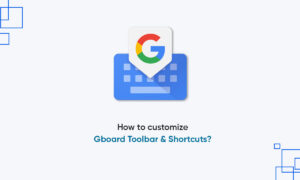Google continues to track your mobile device even if you’ve opted out of its tracking services; Google’s location history continues to store location data. If you’re looking to shut down Google’s ability to see where you are, here are a few steps you can take.
When you have location services turned on, Google constantly pings your phone from cell towers and Wi-Fi and is using GPS to see where you are. The frequency with which it finds you can be every few minutes or every few seconds.
Any Device
- There are a few things you can do regardless of what kind of device you have. To stop Google from tracking, you can go to myactivity.google.com under your Google account. On the left-hand drop-down menu, click “Activity Controls. You can toggle off “Web & App Activity” and “Location History” to stop Google from storing your precise locations on your account. Note that turning these services off will directly affect Google Assistant and Google Home.
- To delete any past location tracking that Google has saved up to this point, you have to do so manually. On myactivity.google.com, you can view everything you have done on your device, including Google searches and Google Maps directions. Go through this list of activities and delete individual results by tapping on the three dots icon, then tapping “Delete.”
Android
- Select Settings
- Scroll down to Location Settings.
- Tap “Location History is on.”
- A new window will appear; toggle the switch to turn off for your specific device or all Location History across your entire Google account.
(Alternatively, you can navigate to the Hamburger icon > Settings > Google Location Settings > Location and toggle off Google’s location settings.)
To delete all your location data, scroll down to Location Settings and tap “Delete all Location History.” A pop-up will warn you that everything is about to be deleted, which might affect how Google Now and other apps that use Location History work.
To ensure that Google no longer stores any location data, you’ll have to play around with your phone’s settings. Under your phone’s main settings menu, you can find your device’s location settings. You have the ability to disable location services for specific apps or to disable all location services for the entire phone.
Apple iOS
- Like on Android, select the hamburger menu and tap Your timeline to see recent locations. To wipe a location out of your history, tap the three dots on the top-right and tap “Delete the day.” You can also navigate to Settings > Maps History and tap the “X” next to a location you want to delete.
- To get rid of absolutely everything, go to Settings > Personal Content > Delete All Location History, acknowledge this is what you want to do, and click Delete.
- Google typically tracks your location whether you are using an app like Google Maps or not. But you can set your phone so that this happens only when you’re actually using the app. Go to Settings > Privacy > Location Services, then select Google Maps or another app, to adjust location settings to “While Using.” This can be helpful when you want the phone to remember where you’ve been for future searches but not to constantly track you.
Join Tip3X on Telegram