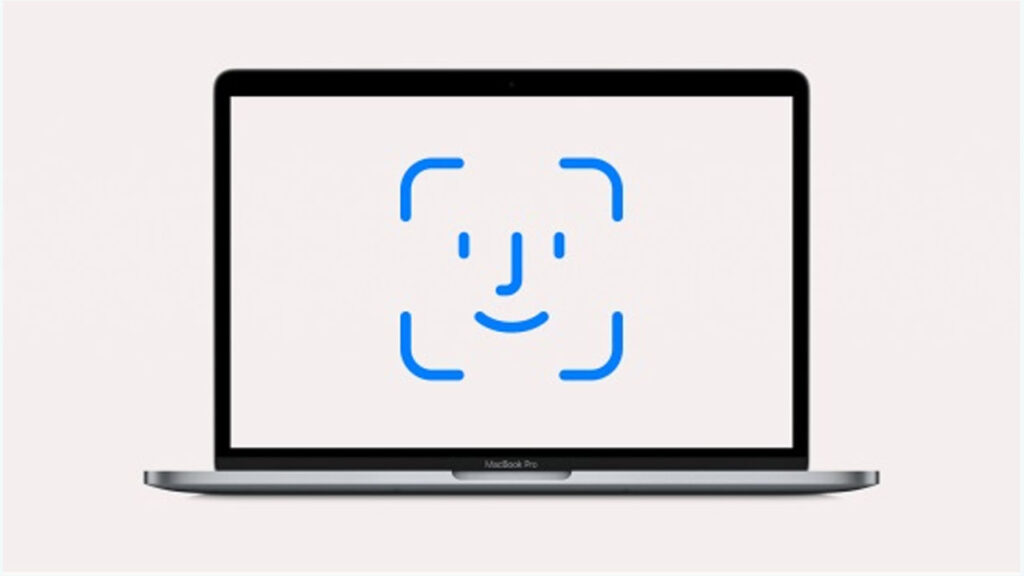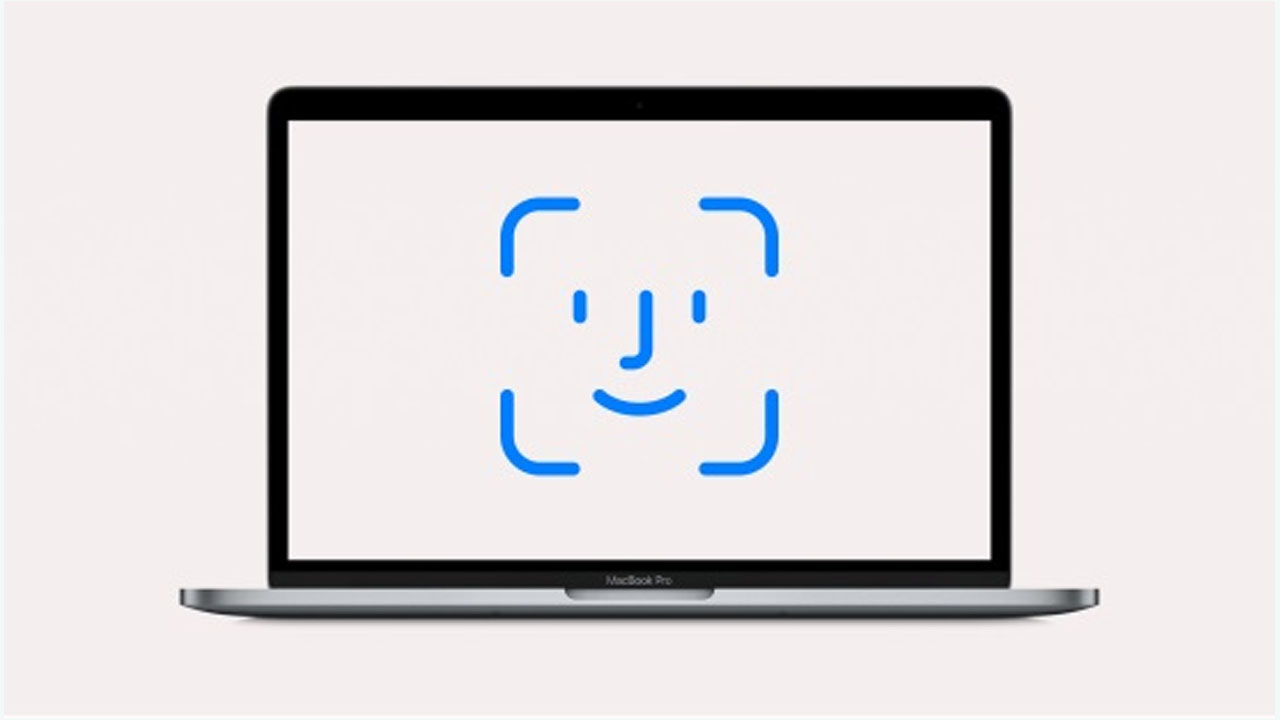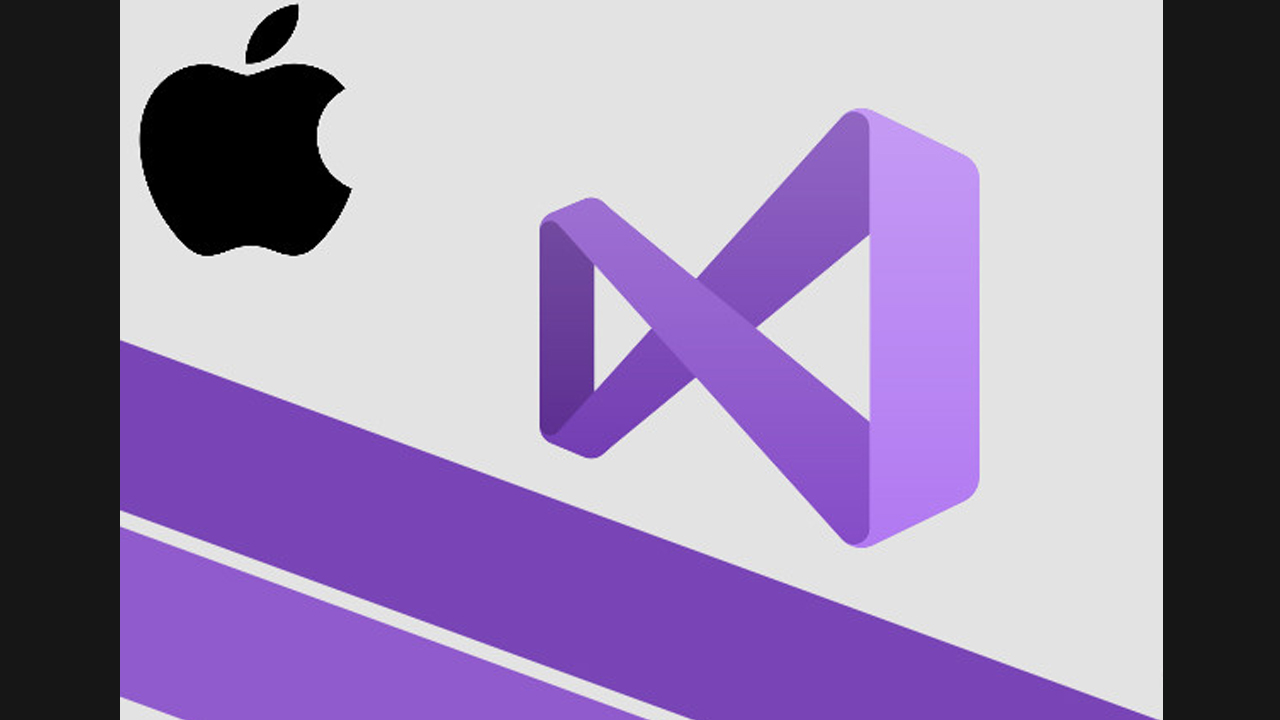Knowing how to record the computer screen can help us explain or expand on a complicated point of the subject or make summaries.
As a result, we will see how to record the screen of the PC, Mac, or mobile device regardless of the operating system with which they work.
Nowadays, with the increase in digital classrooms, remote work, or webinars, it is increasingly necessary to save on video instead of resorting to the classic resource of screen capture on a computer.
However, Apple makes it much easier for us. In the current versions of macOS Mojave and Catalina, we can record the computer screen using the Screen Capture tool.
Steps:
- Press Command + Shift + 5 at the same time and the capture bar will appear.
- Select an area or the entire screen.
- When you stop recording, you will find a thumbnail of the video in the lower-left corner. You just click to archive it wherever you want.
How to record screen in older versions of macOS:
- We can use the QuickTime Player program if we have old versions.
- Open this software.
- Go to File and select New Screen Recording.
- You will see a tiny white arrow that is used to record or not the sounds of the mouse.
- Press record and choose the program you want to capture.
- Or select an area of the screen and press record.
Do you like the content of this article? Do you have other better screen recording methods or software? Share your thoughts in the comments below!
Join Tip3X on Telegram