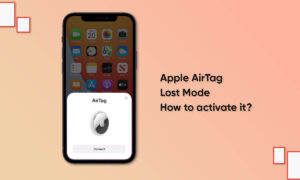If you ordered Apple’s latest item tracking accessories for yourself, then you should know that there are some ways to optimize it. In addition to the ordering process or accessories, the actual customization also starts with the software. Apple gives you the option to rename the AirTag, and you can even change the emoji to better portray the item that will be tracked. Let’s see how to do this.
Before we dive into how to rename tags or change emojis, you should know that you can set the default name of the Apple Item Tracking accessory in the initial settings. However, you can always change the name and emoji in “Find My App” in the future. It’s not surprising to note that the use cases for tags will change over time and your preferences. Here, you should rename the label and change its emoji.
If you are unfamiliar with the method, follow the step-by-step instructions on how to rename the AirTag and change its emoji.
1. Launch the Find My app.
2. Head over to the Items tab.
3. Select the AirTag that you want to rename.
4. Scroll down and tap on ‘Rename Item.’
5. Enter a New Name for your AirTag. (You have the option to choose from one of the presets).
6. Tap on Done.
This is all that you have to do in order to rename your AirTag. If you want to change the emoji that better depicts the item that is being tracked, follow the instructions below.
1. Launch the Find My app.
2. Navigate to the Items tab.
3. Tap on the AirTag that you want a different emoji for.
4. Scroll down and select ‘Rename Item‘.
5. Now, tap on the Circular Emoji Section in the text field.
6. Choose the new emoji from the emoji picker.
7. Tap on Done.
You have now successfully renamed your AirTag and changed its emoji to something that better corresponds to the belonging. Take note that it is always better to rename the AirTag or change the emoji to something that is not common or used before with other AirTags.
Join Tip3X on Telegram