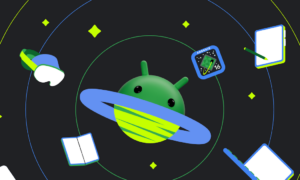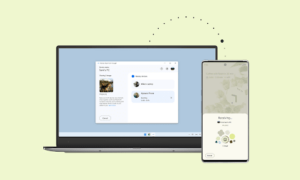A factory reset on Android will erase all the information stored in the device and set it back to its default value or manufacturer. You can perform different types of resets on your Android device. It has a soft reset, hard reset, and factory reset. A soft reset is the simplest and most basic form of opening or reopening the device.
When the application is not running normally, a soft reset will be performed to try to quickly refresh all faulty applications or Android settings. Factory reset will erase the operating system of the Android phone, thereby deleting all downloaded and installed applications, settings, and content, just like a new device. On the other hand, a hard reset can repair or reset any hardware in the system.
Why do you need a factory Reset?
There are various reasons and situations wherein you might need a factory reset. As much as possible, you must perform factory resets as your last resort during any troubleshooting scenarios. Here are some of the most common scenarios of why do you need a factory reset:
- Selling your Android phone
- Troubleshooting damaged software
- Malware or Viruses
- Removing setting errors
- Mobile freezing or crashing
Using the Android Settings to perform Android factory reset:
- Go to Settings
- Scroll down and find System (while on some Android, you can tap Backup & reset)
- Tap Factory Data Reset
To make sure you still have all the things you needed you can toggle on the Backup my Data and Automatic Restore. Set a Backup account or you can use the same Google account used on the device.
Using Hardware Keys to realize Android factory reset:
- Turn off the Android phone
- Boot the Android phone into Recovery Mode by pressing and holding down the ‘Power, Volume Up, and Home buttons’
- Navigate and tap on Wipe data/factory reset by using the volume keys
- Use the Power button to enter/select
- Select YES to confirm the action
- Wait until the reset is complete.
- Select ‘Reboot System Now’ by pressing the Power button.
How to Restore Android after Factory Reset Safe and Effective
There is a safe and effective way to handle data loss whenever you are doing a factory reset. FoneDog Toolkit- Android Data Recovery has the ability to restore Android after factory reset safely and conveniently. This recovery program knows how to take care of your personal data and information so it handles your Android device perfectly and performs recovery smoothly.