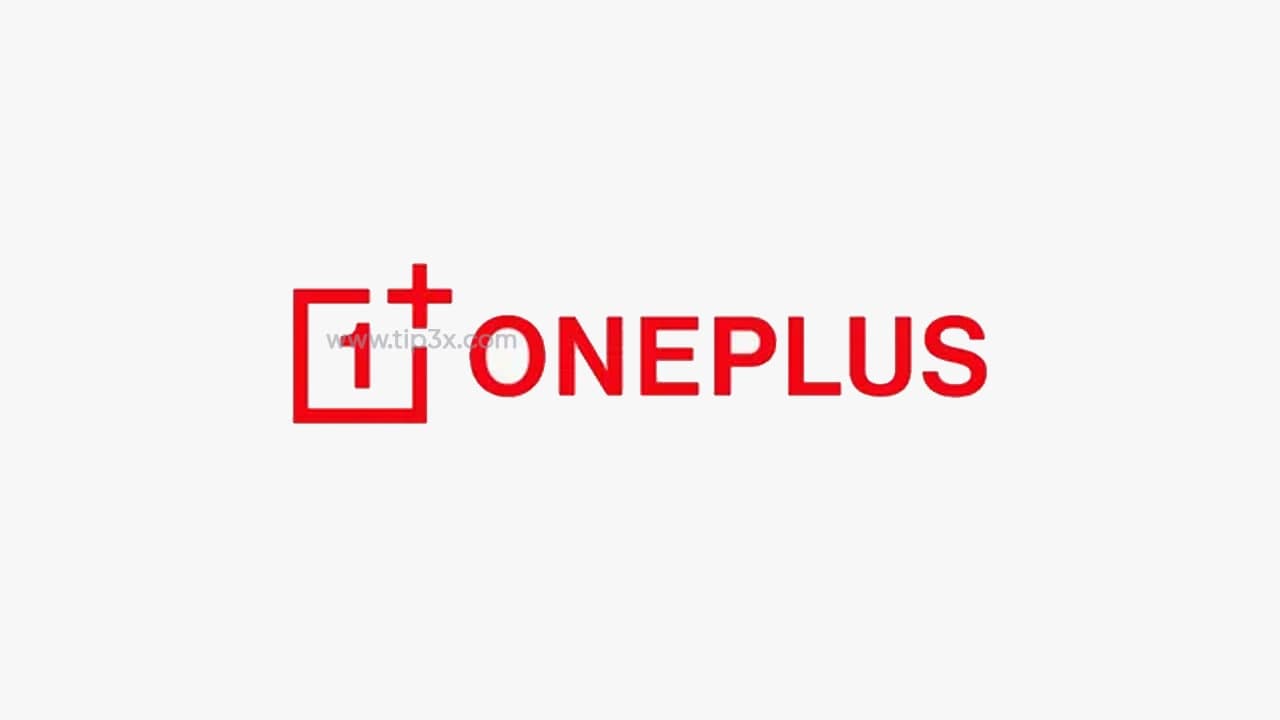For those who are concerned about security and privacy, they are very familiar with the in-display fingerprint scanner of recent OnePlus offerings, running on OxygenOS 11.
While this biometric is used for locking phones, it can double as an app Lock for Gallery, WhatsApp, Instagram, or any other app. With the App Locker feature, you can secure the apps present on the OnePlus device without downloading any third-party apps from the Google Play store.
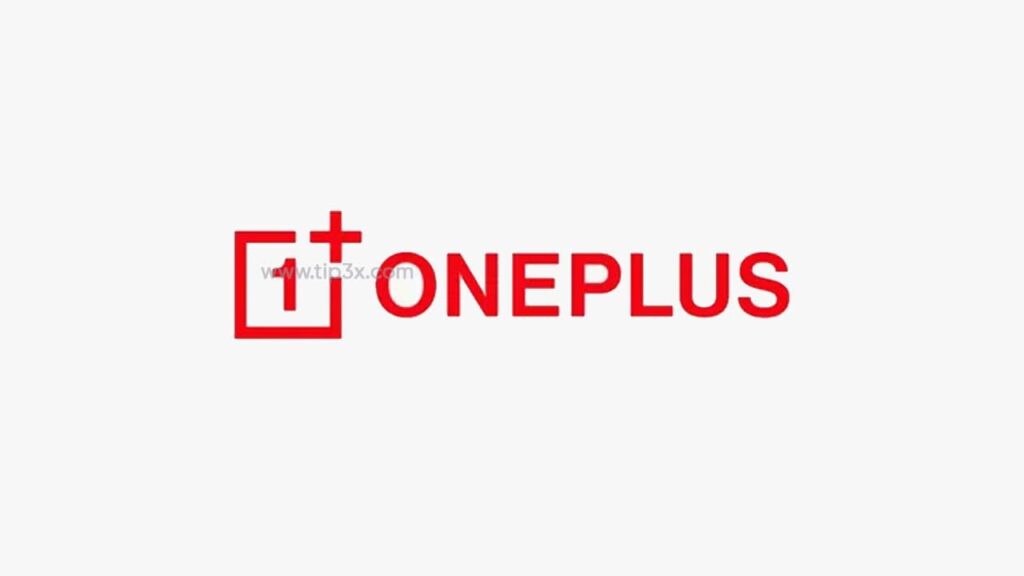
How to lock apps?
Before you lock the apps, register your fingerprints on the phone. Go To Security & lock screen > Fingerprint and add a passcode/pattern to add a fingerprint. You can always add multiple fingerprints whenever you want. Once added, follow the below-mentioned steps.
- Launch the Settings on your phone.
- Swipe to the bottom and tap on Utilities.
- Find the App locker and tap on it.
- Tap on Add apps to get a list of supported apps that can be secured via your fingerprints. Enter PIN or passcode if prompted.
- Finally, check the box for the apps you want to lock.
Now, whenever you open the locked apps, you will be asked to authenticate your fingerprint by placing your finger on the sensor to unlock the app. Therefore, it prevents unauthorized access to the apps on your OnePlus smartphone.