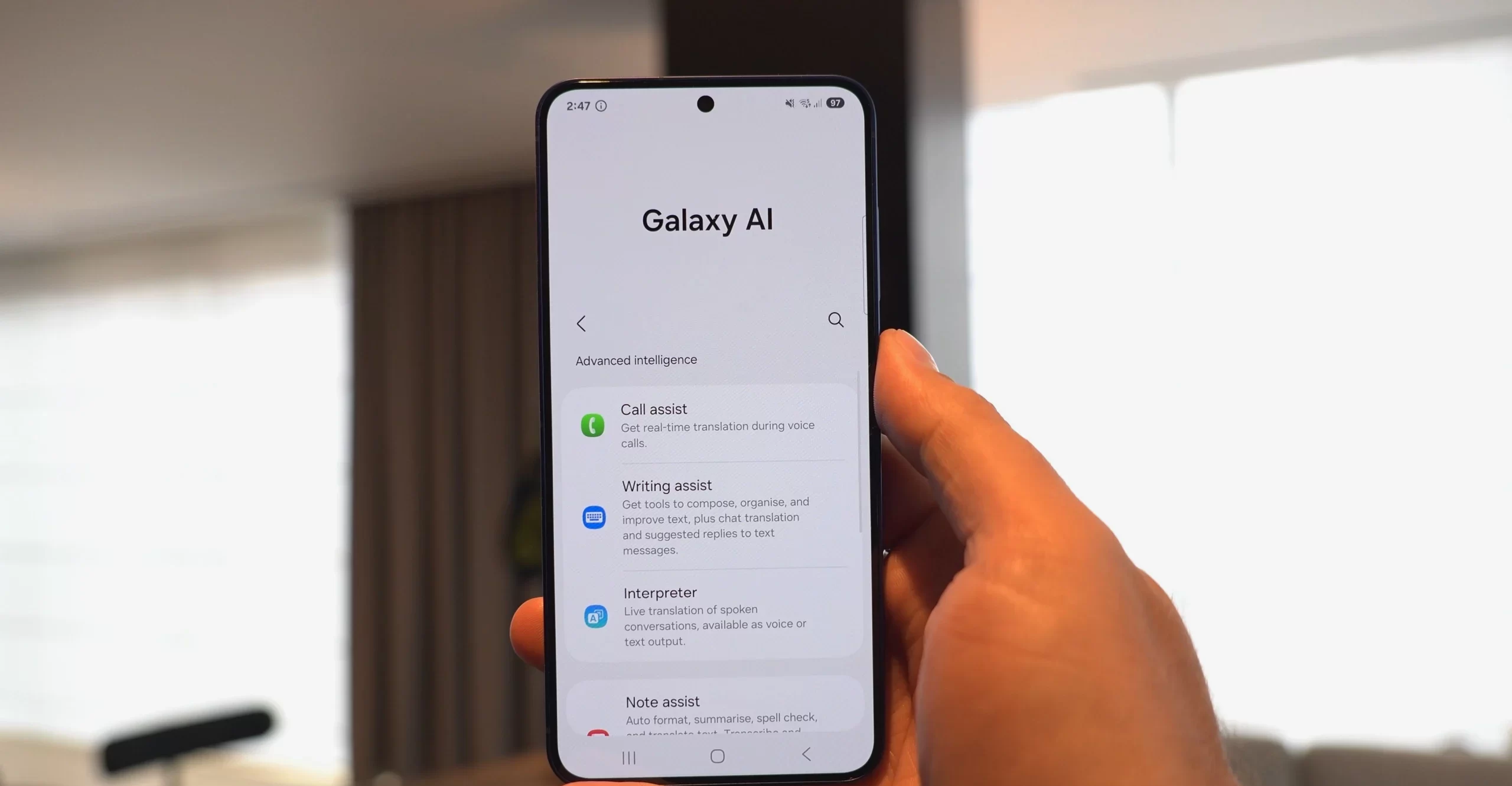The company is constantly adding new features to improve the messaging experience on its platform. The app now allows you to make voice calls, video calls (individually and in groups), make purchases through the shopping cart function, etc.
Moreover, the company has also increased the number of device support for the application. Now you can use this application with the same number on four devices at the same time. However, you know that you can change the number while keeping all previous data.
The “Change Number” function allows you to change the number on the same or newer smartphone. If you want to update your existing WhatsApp number to a new one then take a look at the following steps:
How To Use WhatsApp Change Number Feature On Smartphones?
Step 1: Open the WhatsApp application on your Android smartphone. The steps below to Android OS.
Step 2: Make sure the new number which you are registering with WhatsApp has an active network connection and can receive SMS or calls for verification.
Step 3: Backup all the previous data before you follow the number change process.
Step 4: On WhatsApp’s homepage, click on the ‘More’ option from the top-right corner.
Step 5: Now, select the ‘Account’ option and then click on the ‘Change number’ tab.
Step 6: Click ‘Next’.
Step 7: The next page will ask you to enter your old and new phone numbers. Fill in the detail and hit ‘Next’.
Step 8: Now, you can either chose to notify all the contacts or select the ‘custom’ option for certain contacts.
Step 9: Click on ‘Done’.