New features for the side button on Galaxy S25 with One UI 7
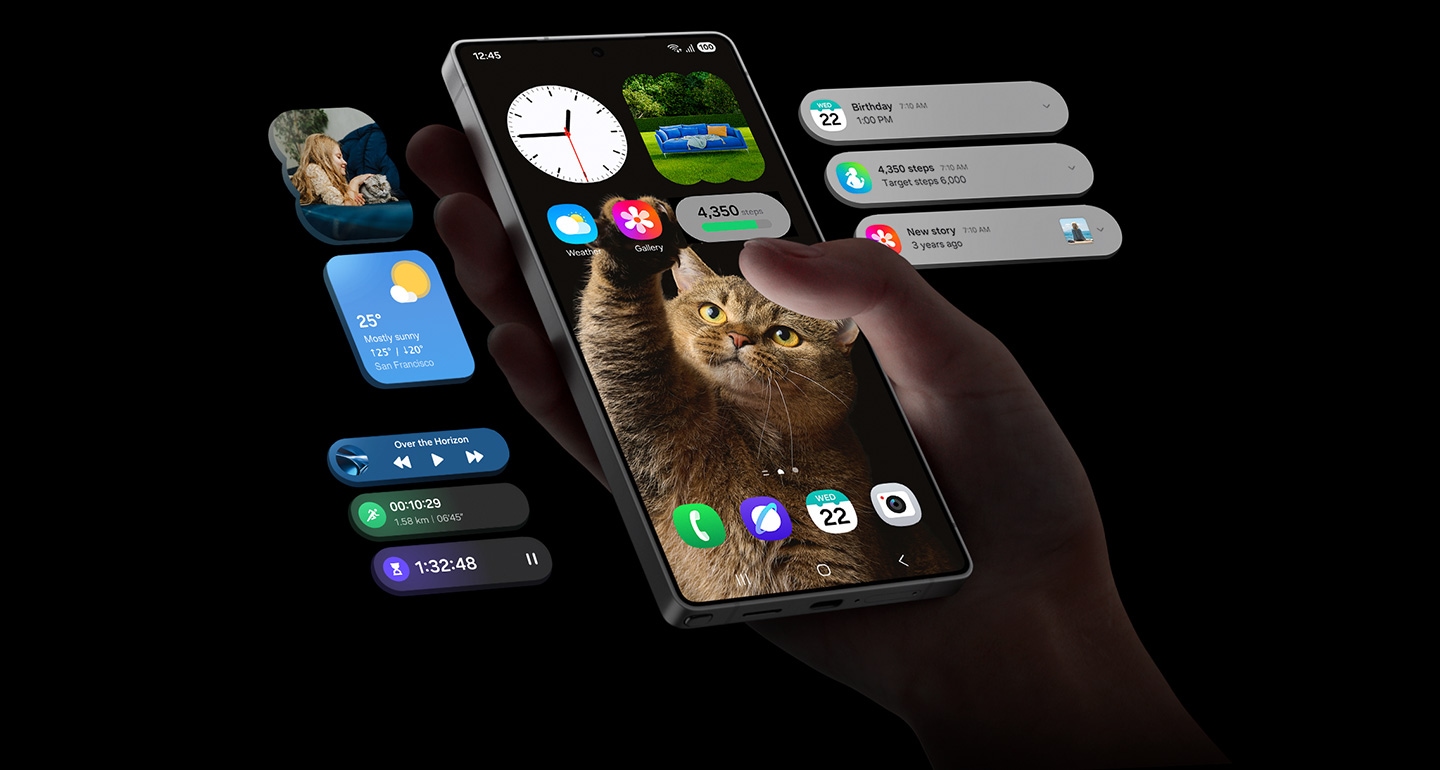
Samsung’s latest Galaxy S25, updated with One UI 7.0, introduces new ways to use the side button, making your phone experience much simpler and quicker.
What Can You Do with the Side Button on Galaxy S25?
With One UI 7.0, the side button on the Galaxy S25 allows for a variety of actions through long-press and double-press functions:
Long Press:
- By default, a long press activates Google Gemini, but you can switch this to open Bixby or other AI assistants like Alexa (though Alexa isn’t supported yet).
Double Press:
Here’s what you can do with a double press:
- Camera: Choose to open in various modes like Photo, Video, or Selfie.
- Samsung Wallet: Quick access to your digital wallet.
- Torch: Turn on the flashlight.
- Magnifier: Use your phone as a magnifying glass.
- Voice Recorder: Either open the app or start recording immediately.
- Samsung Notes: Open notes, start drawing, typing, or recording a voice note, or use the pen tool.
- Samsung Capture: Select areas with AI, record your screen, or take screenshots.
- Modes and Routines: Activate any mode or routine set in the app.
- Apps: Launch any app installed on your phone.
For each of these options, you can dive into more detailed settings. For instance, if you choose the camera, you can decide if it opens directly to Photo, Video, or another mode. Similarly, with Samsung Notes, you can choose whether to open a blank page for drawing, typing, or writing with a pen.
Compared to the previous One UI 6.1.1, which offered limited actions like opening the camera, wallet, or torch, One UI 7.0 gives you the power to customize the side button much more. Now, you can also set it to open Gemini in its quick assistant view, rather than just the full app, making voice commands easier and faster. This update truly enhances how you interact with your Galaxy S25, making everyday tasks more intuitive and efficient.




