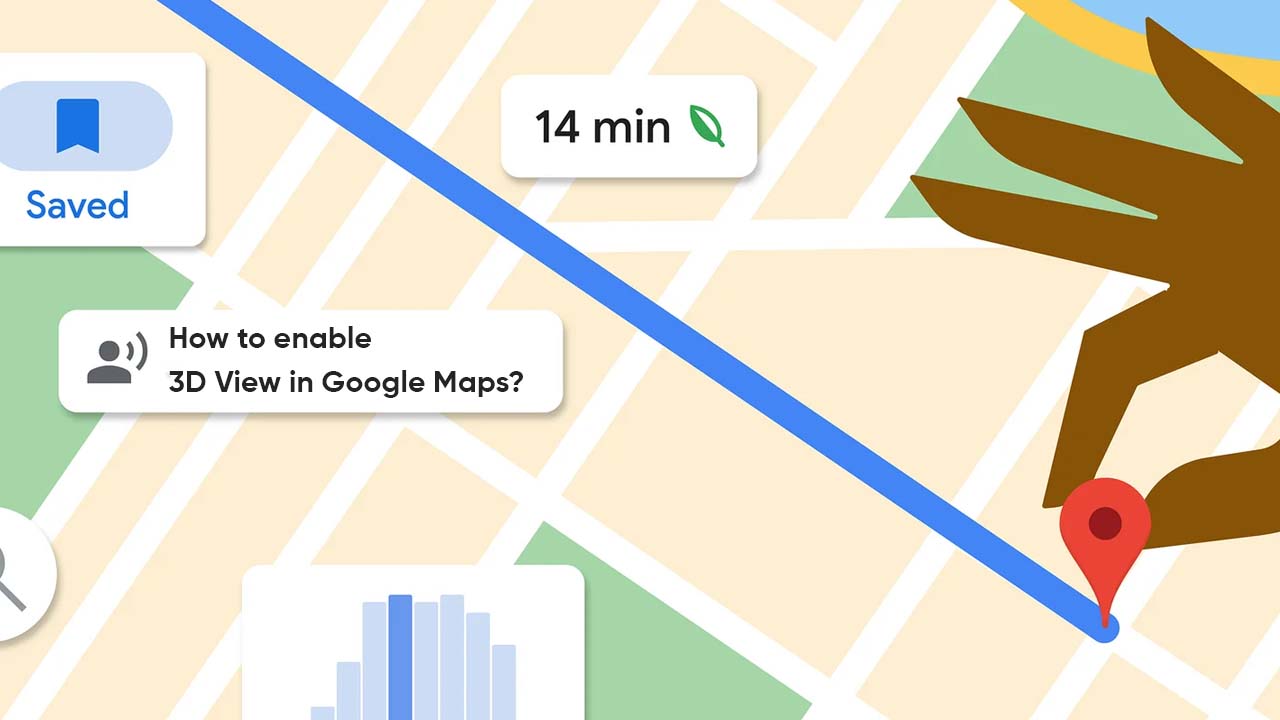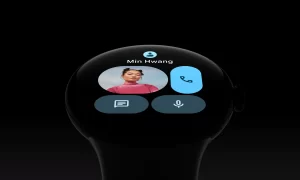By
Posted on
Google Maps is a perfect application to get real-time navigation but often the overall view becomes difficult to understand, and at that time, you can enable the 3D View Mode. By the name, this capability will highlight the map in a three-dimensional layout, tilting your screen to 45 degrees so that you may see your surroundings more intuitively.
How to enable 3D view in Google Maps?
- Open the Google Maps on a browser, say Chrome
- Select the Layers menu on the bottom-left side
- Tap on More settings
- Click on the Satellite option
- Choose the 3D mode in the bottom right corner
And it’s done! Your map will now appear in 3D. You can drag the map to see the location of your interest. Hold the Control key when dragging to see from a lower angle.
Follow our socials → Twitter/X, Telegram, WhatsApp, Facebook