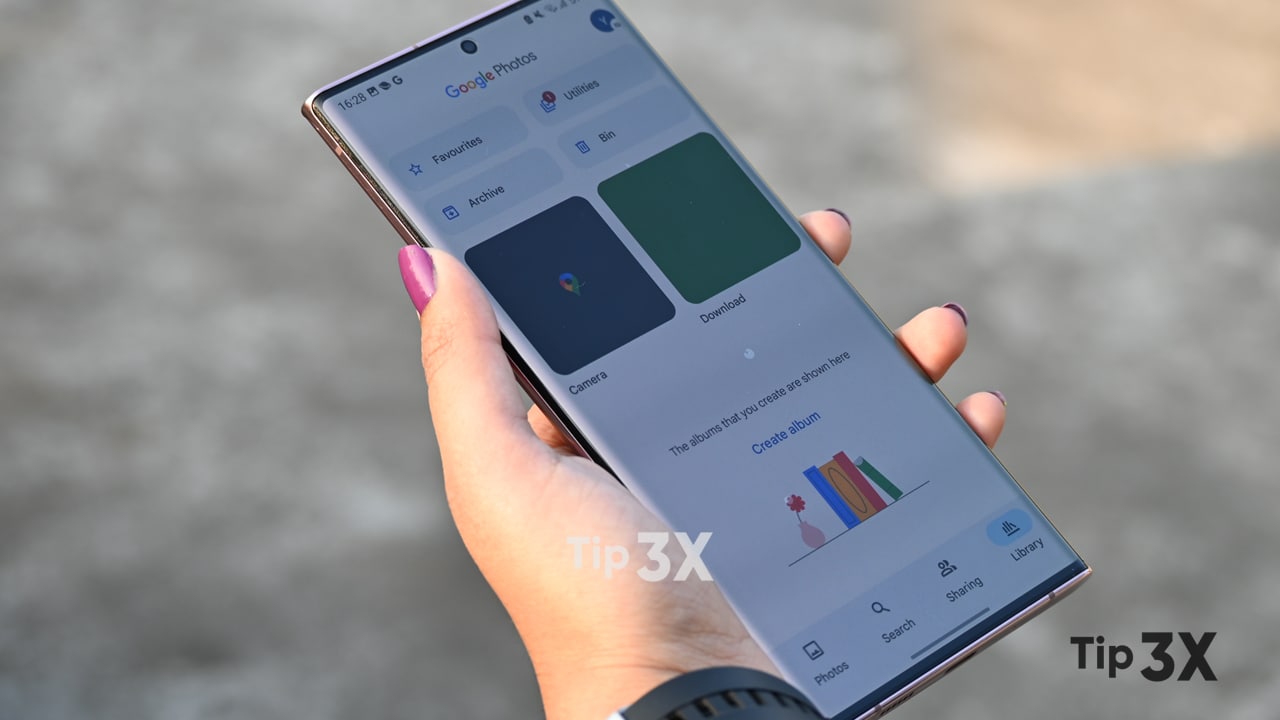There needs no introduction as everyone knows about the Google Photos app. And among its rich features is the ability to automatically back up all the photos taken with your phone backup. Although Google Photos Sync is certainly one of its best features, that doesn’t mean you don’t want to stop using it.
There are many reasons why you might want to back up your photos. One of the most notable is that the device you can log into is not your own. For users with work-related tools, automatic syncing isn’t just a task. Especially if that device is your only mobile phone.
JOIN TIP3X ON TELEGRAM
So turning off syncing in Google Photos may be needed more than anything. The same is true for photos taken to work on personal devices. Google, on the other hand, started charging for storage in the first place, so automatic image backup isn’t something everyone wants.
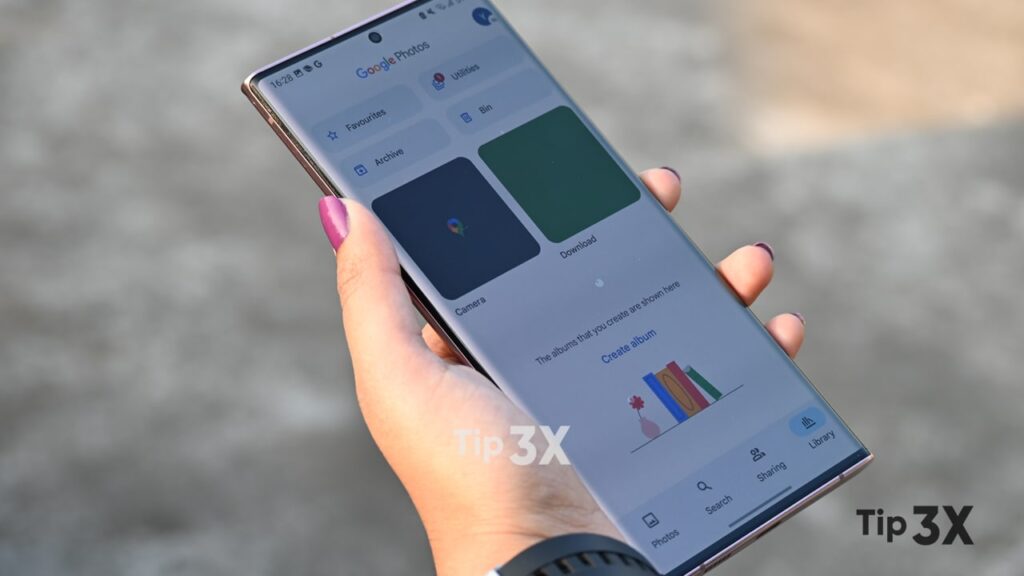
Follow the steps given below that will really help you stop Google Photos from syncing on your phone. Before we start we recommend you update your Google Photos app to the latest version.
How to stop Google Photos from syncing on your phone?
Open the Google Photos app.
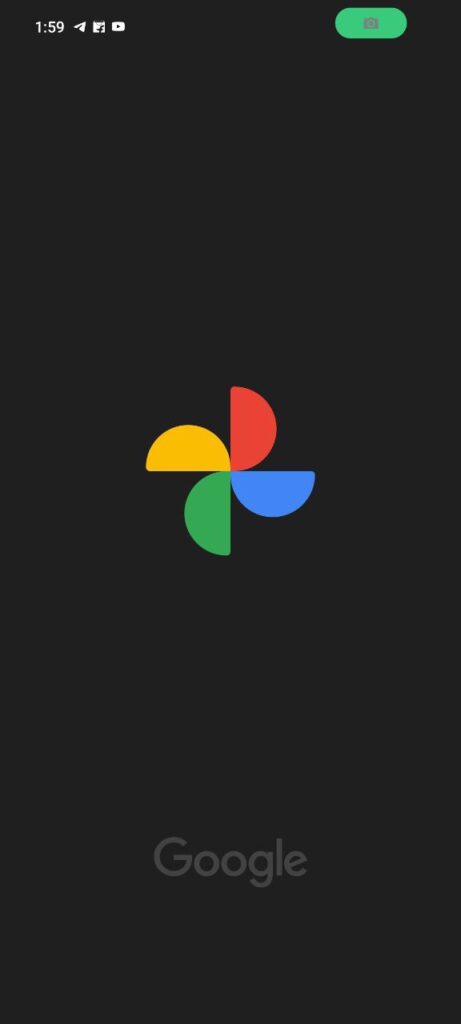
Tap or click on your profile image in the top-right of the UI.
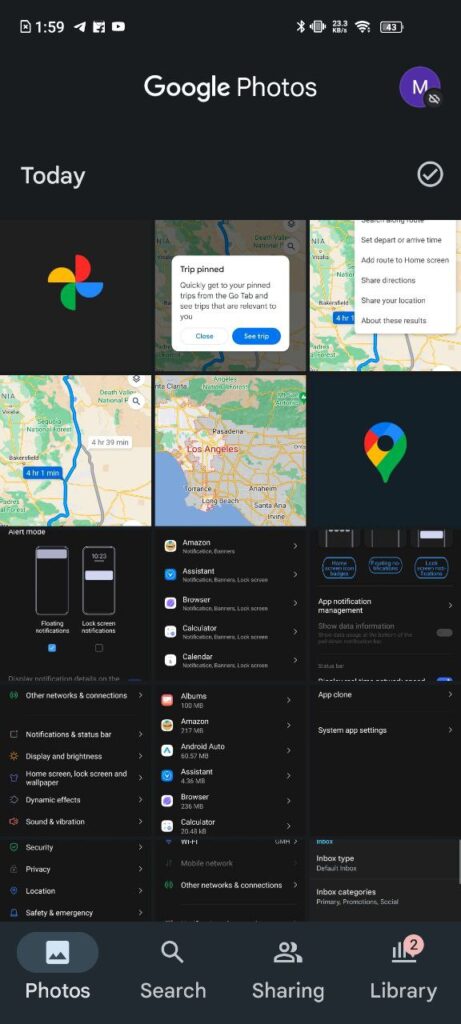
Within the resulting menu, provided you’ve turned on syncing for Google Photos, there should be an option that reads “Backup complete” or similar.
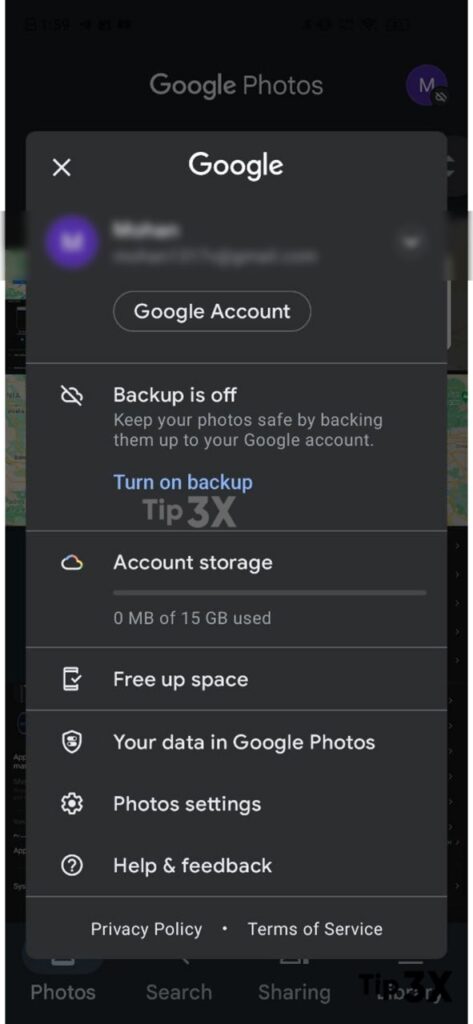
Tap or click the three-vertical-dots menu at the top-right of the resulting page.
Select the “Backup Settings” option.
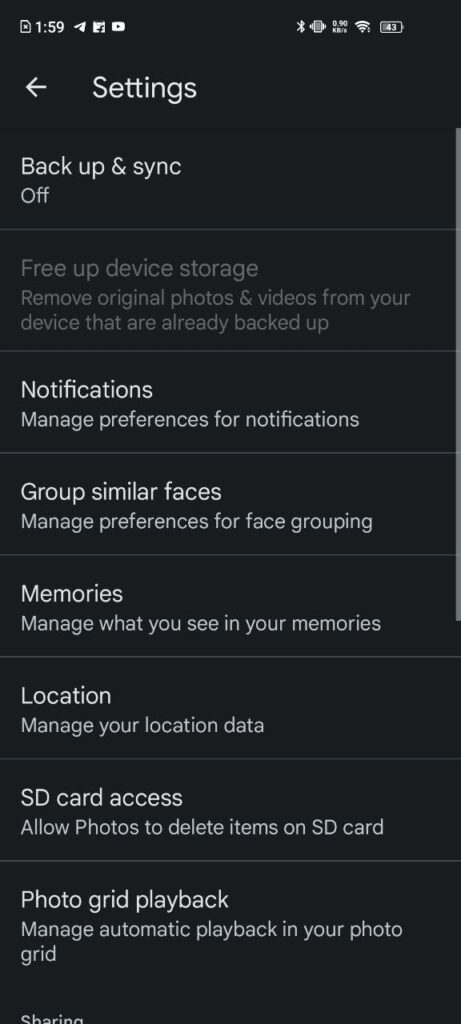
Further down the resulting page, you’ll be able to buy more storage or manage storage. Tap on “Back up and sync“, and flip the corresponding toggle to “Off”
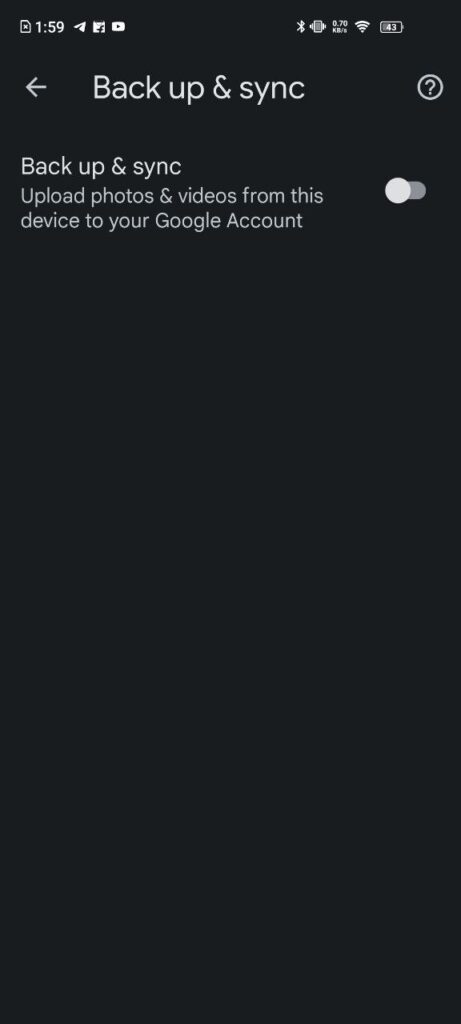
Google Photos will no longer sync any photos that weren’t already synced or aren’t selected for upload manually.