Samsung has recently launched its new Galaxy S22 Ultra smartphone equipped with Android 12 based One UI 4.1. This new smartphone offers a lot of amazing features, apps, and services. But the best thing in the Samsung Galaxy S22 Ultra that makes it special is that it is the first Galaxy S smartphone that comes with a built-in S Pen. And this S Pen offers a lot of features and actions such as Glance.
Join Tip3x on Telegram
Glance is a feature that helps you to reduce an app to a thumbnail and lets you to open the thumbnail of the app in the full-screen view over another app. In this article, we will tell you how you can use Glance with S Pen on your Samsung Galaxy S22 Ultra.

How to use Glance with S Pen:
Step 1: Open an app on your smartphone for example- launch the Map app.
Step 2: Open the Air Command Panel and tap Glance.
-
-
- The app will be reduced to a thumbnail at the bottom of the screen.
-
Step 3: While browsing, tap on the thumbnail to open the map app on the full screen and quickly search for a place.
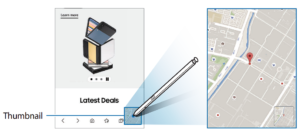
Step 4: Hover the S Pen away from the screen to reduce the app to a thumbnail again.
Step 5: To close the minimized app, tap and hold the thumbnail and drag it to Remove at the top of the screen.





