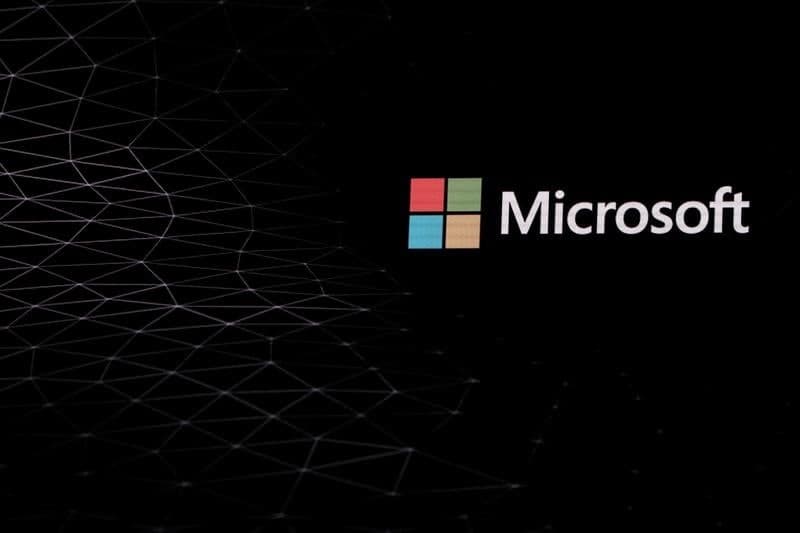Using Microsoft’s Your Phone software, you can launch your Android applications directly from your Windows 10 PC. Here’s how to take advantage of this feature.
With Microsoft Your Phone software, it is possible to take control of your Android smartphone. So you can check your notifications, read your messages, and make calls directly from your Windows 10 PC.
However, the software regularly receives new features. Among them, we find in particular the possibility of displaying Android applications directly on the computer in order to interact with them without having to take the phone out of the pocket. We offer here a small tutorial to discover this option.

ESSENTIALS TO CHECK
- To get started, know that you will need a Galaxy smartphone from Samsung.
- Indeed, at the time of this writing, it is still exclusive of the South Korean giant. The functionality was also presented at a manufacturer event during which we also discovered the Galaxy Note 20 Ultra.
- Next, you will have to download the Your phone software on your PC and check if your computer is up to date you must at least take advantage of the October 2019 update.
- As a reminder, the connection between a Samsung smartphone and Windows 10 follows the same logic as the method described here, but you will not need to install the Assistant Your Phone application, it is already present via the ” Links with Windows ” shortcut.
HOW TO LAUNCH YOUR ANDROID APPLICATIONS ON WINDOWS 10
After connecting your phone with your computer, you will see several items on the left in the Microsoft Your Phone interface.
The tab we are interested in is called ” Applications ” and is illustrated by an icon representing four small squares.
By clicking on it, you will see a list of all the apps installed on your smartphone.
OPEN AN ANDROID APP ON WINDOWS 10
From this screen, scroll through the list or use the search bar at the top right. Click on the icon of the application you are interested in to launch it in a new window on your computer.
You can then navigate in it – your computer mouse replacing your finger on your smartphone – and reply to your messages by typing on the keyboard.
You will notice that the window displaying the application on your PC is roughly a screen mirroring.
Twitter’s Android app on Windows 10Google Assistant Android app on Windows 10
Moreover, you can click on “ Open the phone screen ” at the top left so that your computer simply reproduces your smartphone screen without launching a specific app.
PIN ANDROID APPS TO YOUR PC
Still on the list of applications that appears in Microsoft Your phone, do not hesitate to right-click on one of the icons.
Right-click to pin an Android app on Windows 10
A drop-down menu will then offer you to pin the app to the taskbar or to the Windows 10 start menu.
The idea behind this option is to give you even faster access to the apps you use regularly.
MANAGE YOUR FAVORITES
Let’s stay a little longer in this list of applications on Microsoft Your Phone. Right-click again on one of the icons and choose ” Add to favorites “.
(Source)