How to switch back to old settings in Samsung’s One UI 7
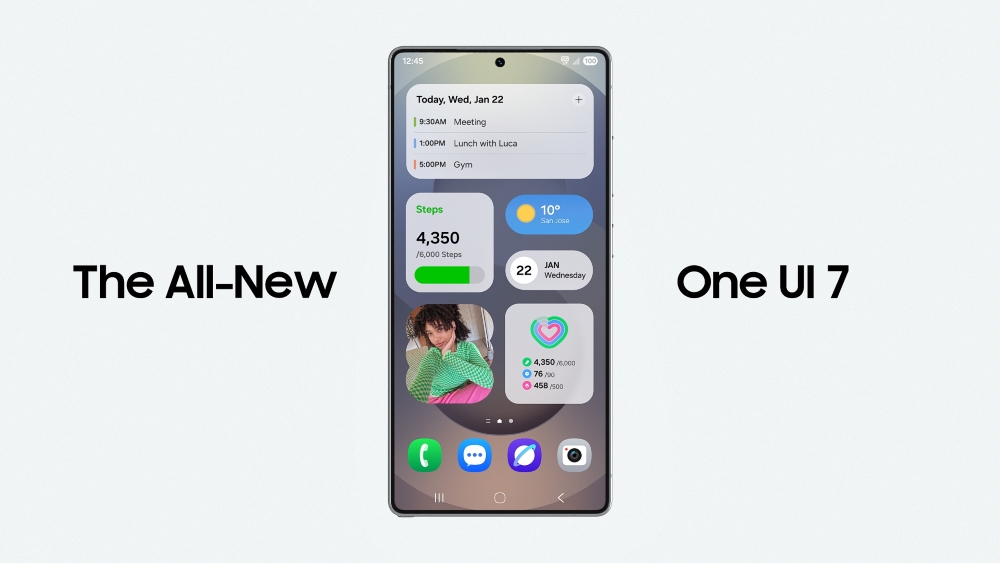
Samsung’s One UI 7 update brings fresh changes to Galaxy phones, but not everyone loves them. Two big updates—a vertical app drawer and a new quick settings panel—might feel unfamiliar. Luckily, you can easily go back to the old style if you prefer. Here’s how.
Going Back to the Horizontal App Drawer
One UI 7 switches your app drawer to scroll up and down instead of side to side. This vertical layout aims to make finding apps quicker, but some users miss the horizontal scroll. To change it back, swipe up to open the app drawer. Tap the three dots at the top in the search bar, then hit “Sort.” Choose “Custom” to return to the side-scrolling drawer you’re used to.
Combining Quick Settings and Notifications
The update splits the quick settings and notifications into separate panels for a cleaner look. If you liked them together, you can merge them again. Swipe down from the top to open the notification shade. Tap the pencil icon to edit quick settings. Scroll down, find the “Combine panels” option, and toggle it on.
This brings back the single-panel view from older versions. These tweaks let you keep what’s comfortable while enjoying One UI 7’s other perks, like smoother animations and better AI features. Samsung makes it simple to customize your phone to fit your style.
















