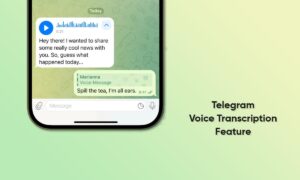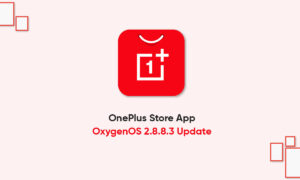We didn’t care about clicking the same shoot while taking a photo and these random clicks can fill up your Photos app on your Apple iPhone. And we know that the same type of images doesn’t make sense, it only increases your limited iPhone storage.
JOIN TIP3X ON TELEGRAM
However, to delete these similar images you may have to follow a long process that consumes more time and can frustrate you as well. To look after this problem iOS offers you a quick feature to delete all the photos in a single click.
We recommend you update your Apple iPhone to the latest iOS version before moving on to the next step. Follow the instructions below to remove all duplicate photos on your Apple iPhone after updating.
How to remove duplicate photos on your Apple iPhone?
Open the Photos app on your iPhone.
Select ‘Albums‘ in the menu bar.
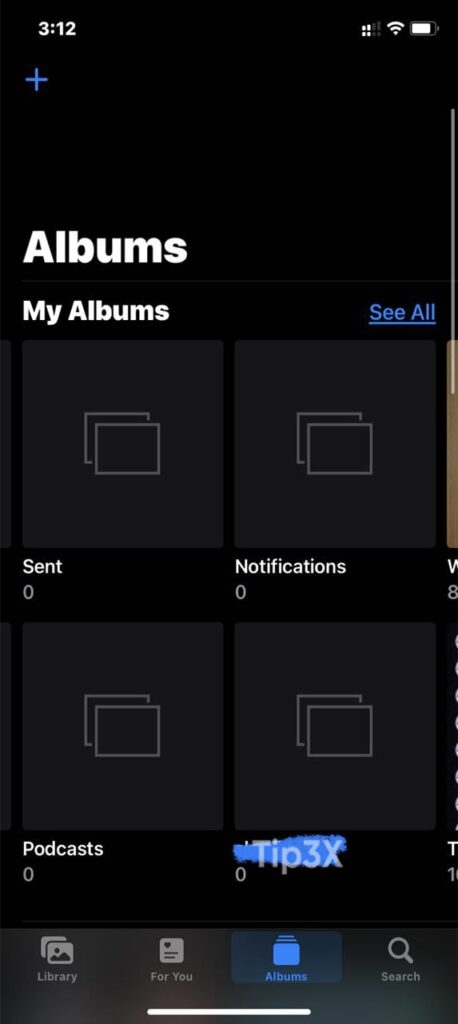
Under the ‘Utilities‘ menu scroll down to check the ‘Duplicates‘ folder.
You can see all duplicate photos and videos in the ‘Duplicates‘.
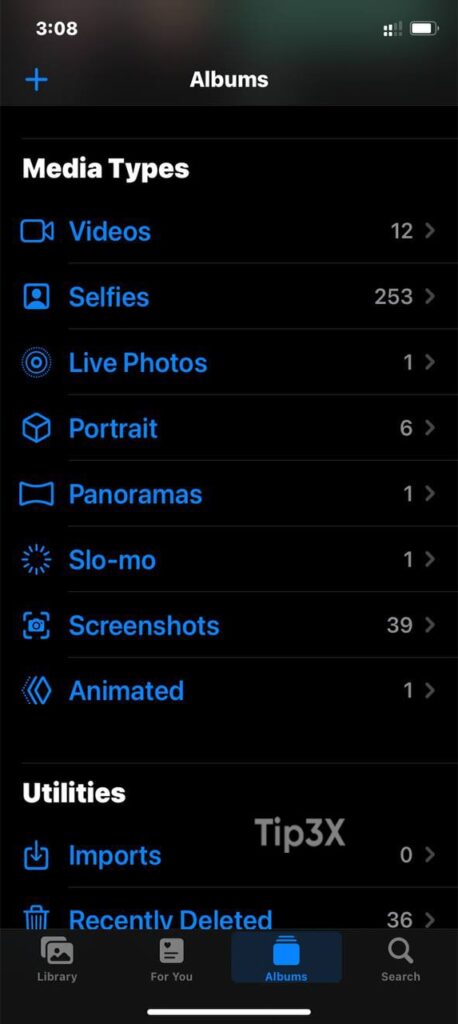
Tap ‘Select‘ in the top right corner.
Select Merge at the bottom and Merge all duplicates on iPhone.
Your Photos app will merge those images and create a single copy to replace the duplicates.