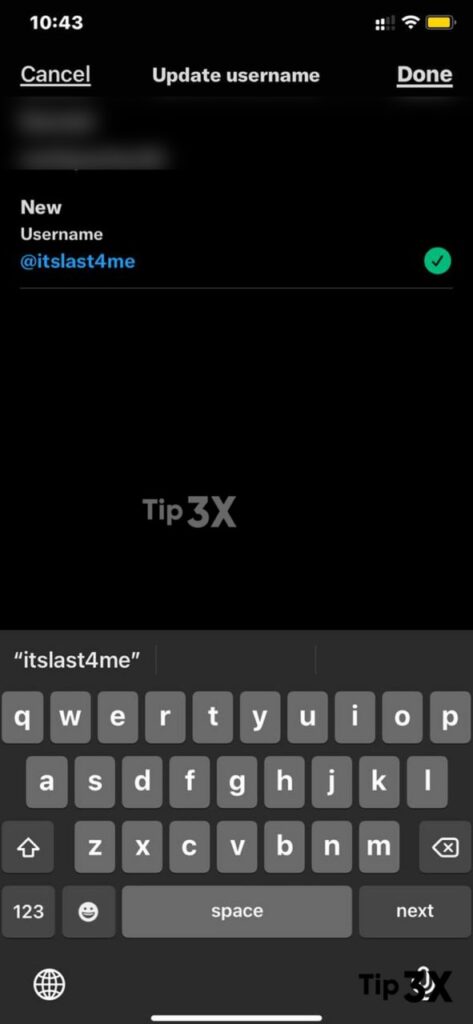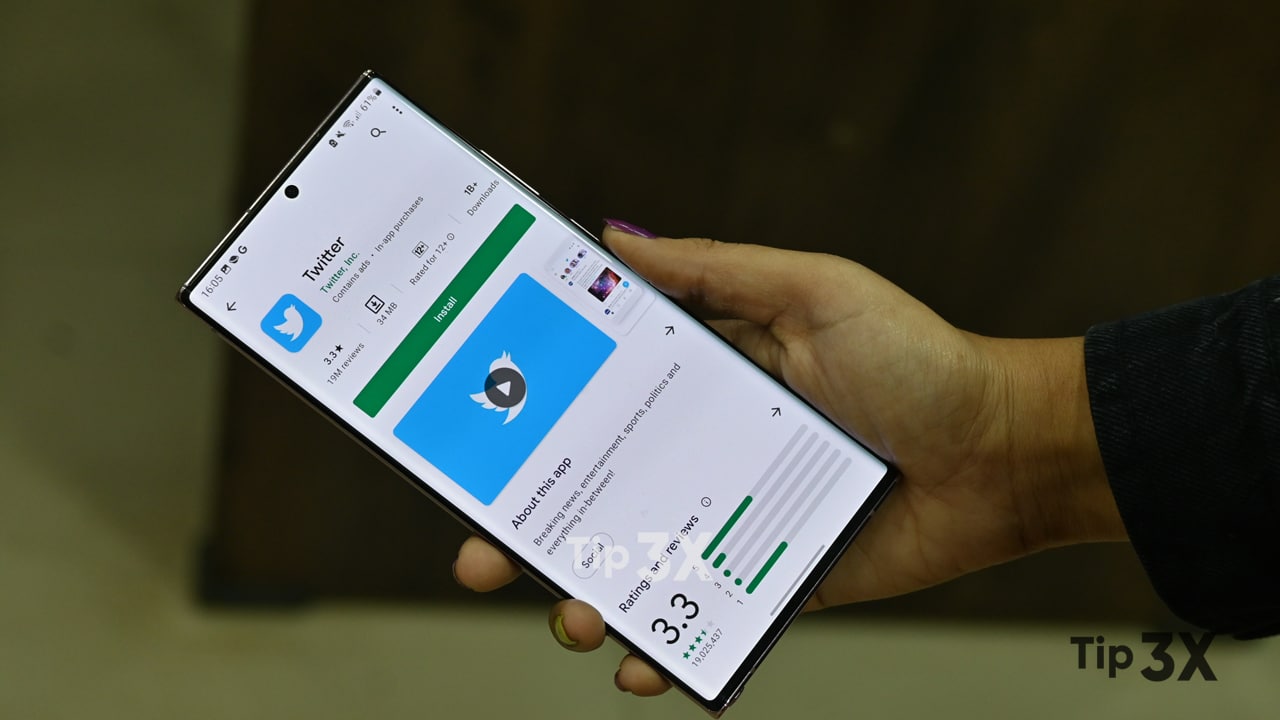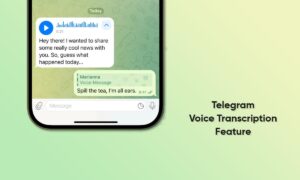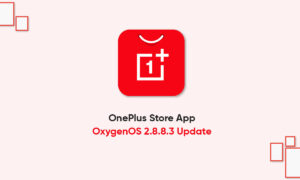Everyone knows why Twitter is used, it is about sharing your thoughts, photos, commenting, and there are many others. But, what makes your Twitter unique to find you on this platform? That is your username and it’s perfectly okay to change your username on Twitter.
Surprisingly, this article will show you how you can change your Twitter username from the Android app. To clarify, the username is a category, in this case, so changing it to @ will change the category.
JOIN TIP3X ON TELEGRAM
You may want to change your username for various reasons. Maybe it was something you chose years ago that seems silly now, or you want to rebrand for some reason. This article will show you how to do it step by step, so please read it carefully. It is very easy to change from anywhere and the steps are very similar.
How to change your Twitter username from app?
You can also easily change your username from the app.
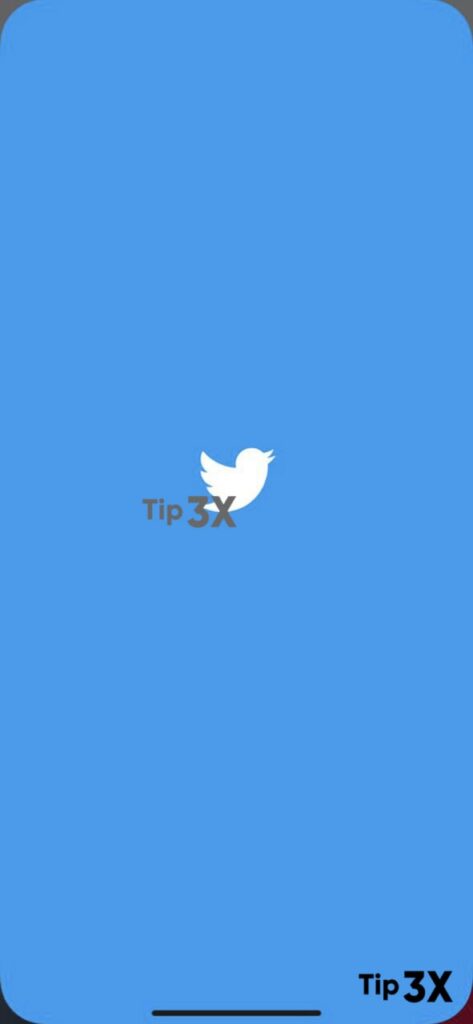
Once you’ve logged into your account, tap on your profile image in the upper-left corner.
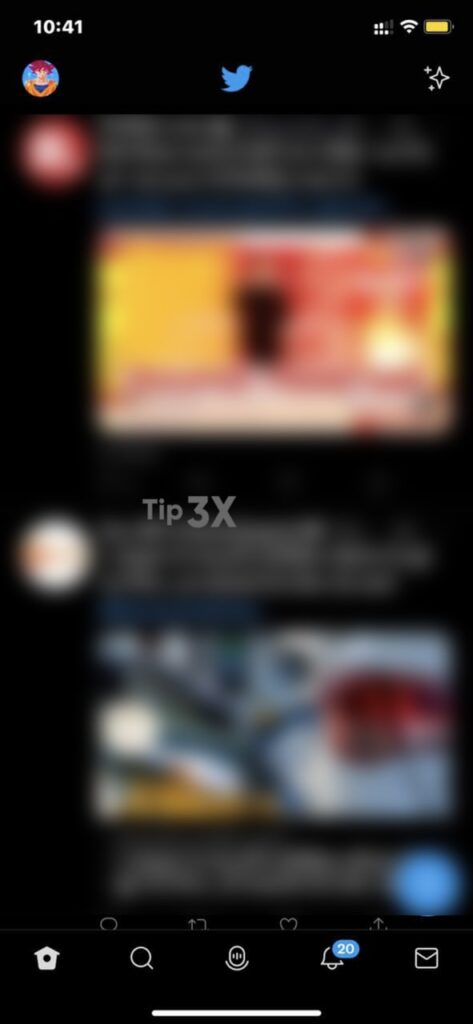
A menu will pop up from the left side and from that, you have to select the option of Settings and Privacy.

Depending on the size of your phone’s display, you may have to scroll down to access it.
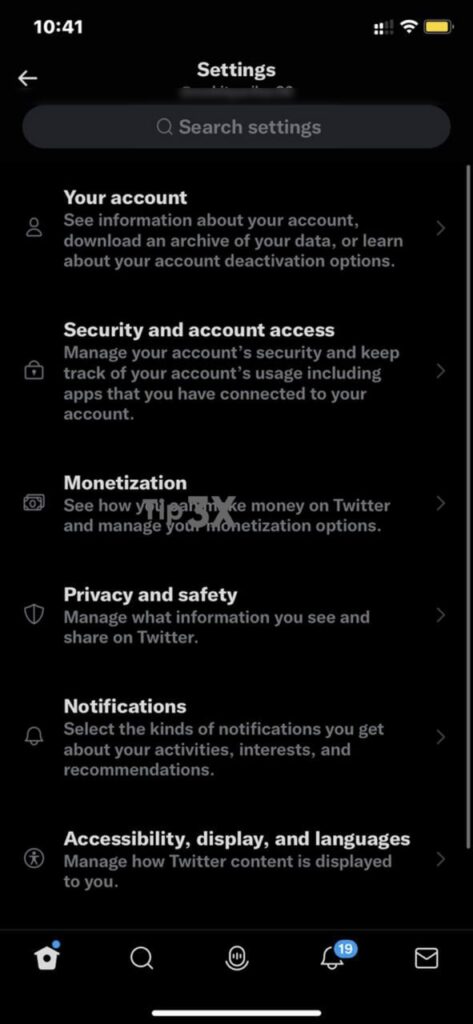
Once there, navigate to the Your Account menu.
There you will see the Account Information submenu, open it.
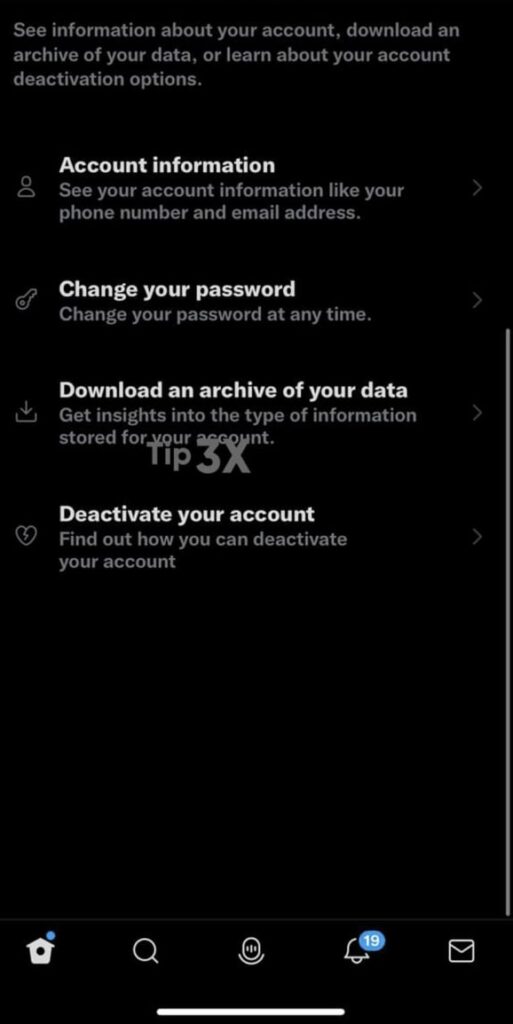
The first option in that submenu will be Username, tap it.
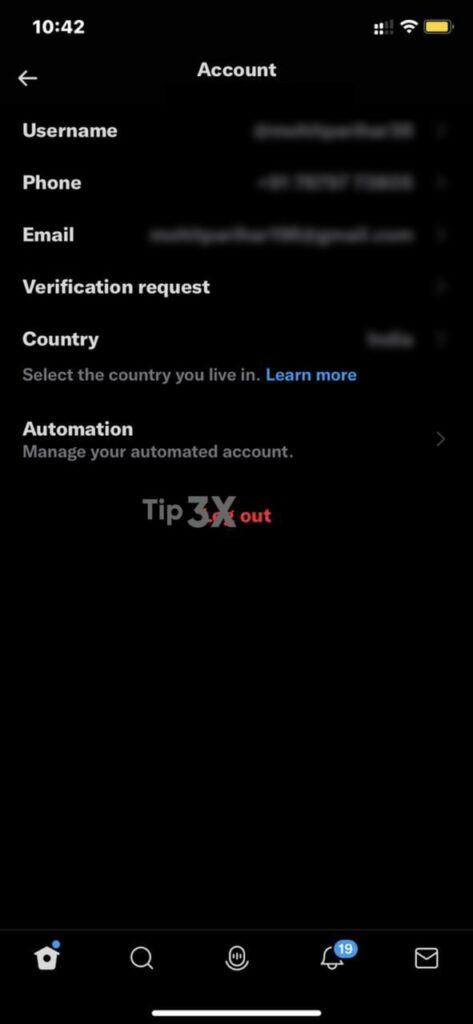
You will now be able to enter a new username of your choice. Once you decide what it is, and type it in, tap the Done option in the bottom-right corner.