Samsung One UI-based Dual Messenger feature lets you use two different accounts in one chat app. This means you can keep work and home accounts separate, but use them on the same phone. Using Dual Messenger is very easy to use as well as it can saprate your personal and professional life.
In this busy life and having just one messaging account is sometimes not enough. You may have personal and work emails, or you may have private and public social media accounts. To use two accounts, first press and hold the Messages app icon.
JOIN TIP3X ON TELEGRAM
You can reinstall the same app by tapping on “Install another app” from the menu. The second app displays the Dual Messenger logo to avoid confusion. Thanks to Samsung Dual Messenger, allows you to keep two separate accounts in one app.
To be noted these pages and settings may vary depending on applications, software version, and phone model. Below you can find the steps, once it’s set up, you can start organizing all your accounts in one place.
How to set up Dual Messenger on your Samsung Galaxy phone
Navigate to device Settings.
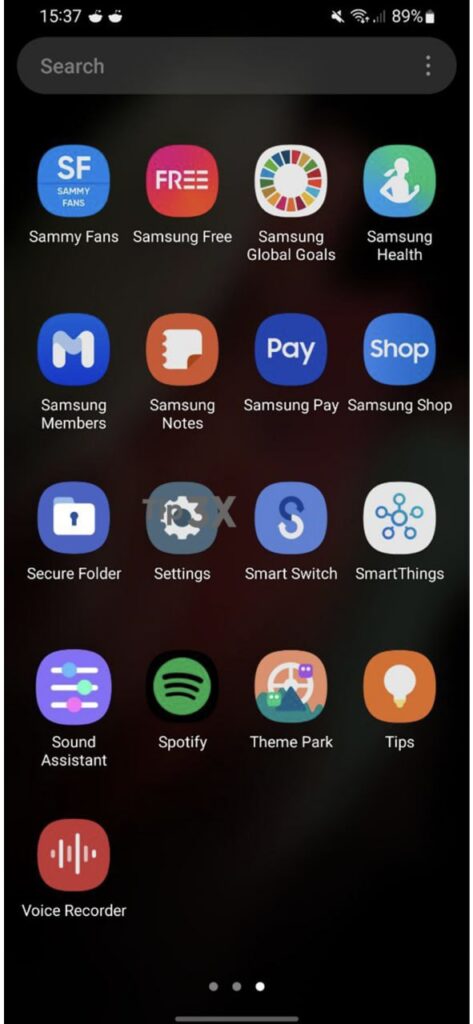
Search for and select Dual Messenger or tap on the Advance feature.

Scroll down and tap Dual Messenger again, and then tap the switch next to the desired available app.
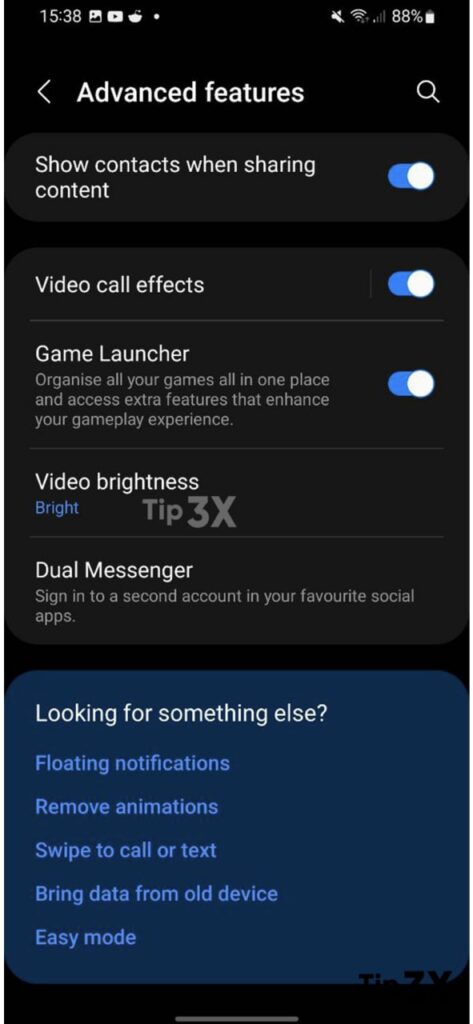
Tap Install, review the disclaimer and then tap Confirm.
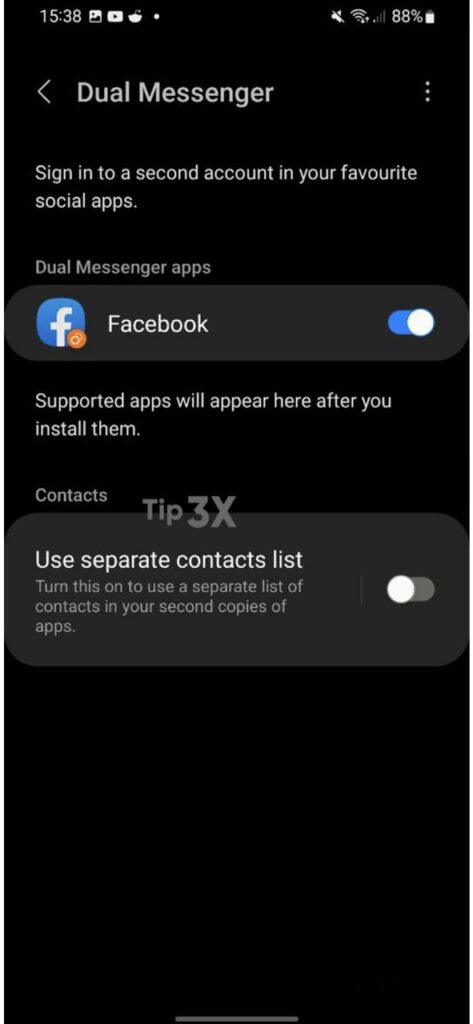
Navigate to and open the newly installed version of the app – it will have the Dual Messenger symbol on its icon.
Then, enter your account information and start using Dual Messenger.
















