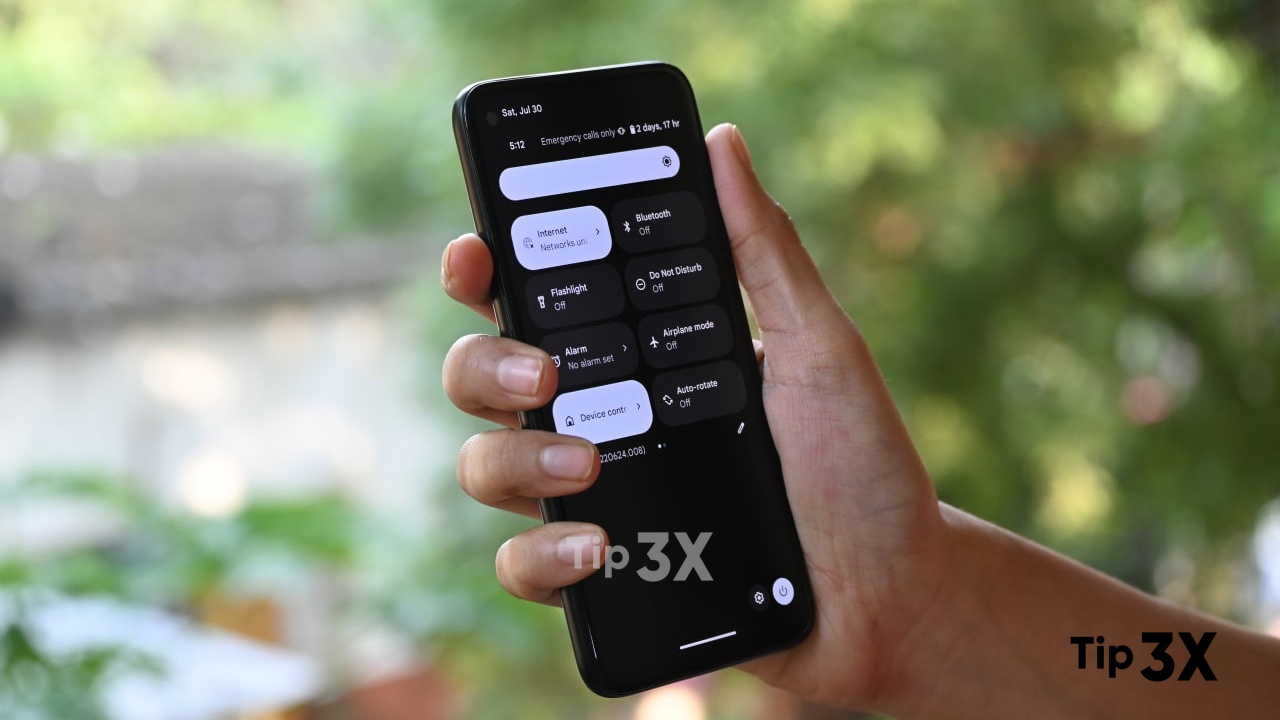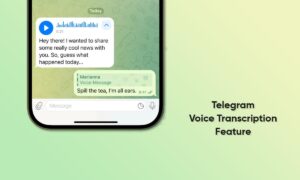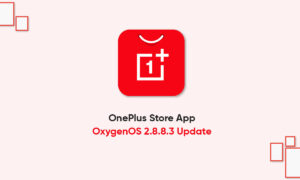So far, Android smartphone software has improved over the years. Among those features, the Android firm has come up with advanced adaptive brightness features. Enabling this feature, the brightness of your smartphone adjusts its light automatically according to your environment and you can enjoy the surrounding lighting.
JOIN TIP3X ON TELEGRAM
The main purpose of bringing auto-brightness or adaptive brightness features is to protect your eyes, but don’t think that it can save your smartphone’s battery life. However, adaptive brightness doesn’t always work as advertised. Depending on the device in question, the hardware used, and many other factors.
And, in some cases, even that doesn’t always work. Especially when the phone immediately decides to re-adjust the brightness automatically. In this case, for those wanting to go back to the manual settings. And that’s exactly what this guide is about. Below you can check the user guide to turn off auto-brightness on your Android phone.
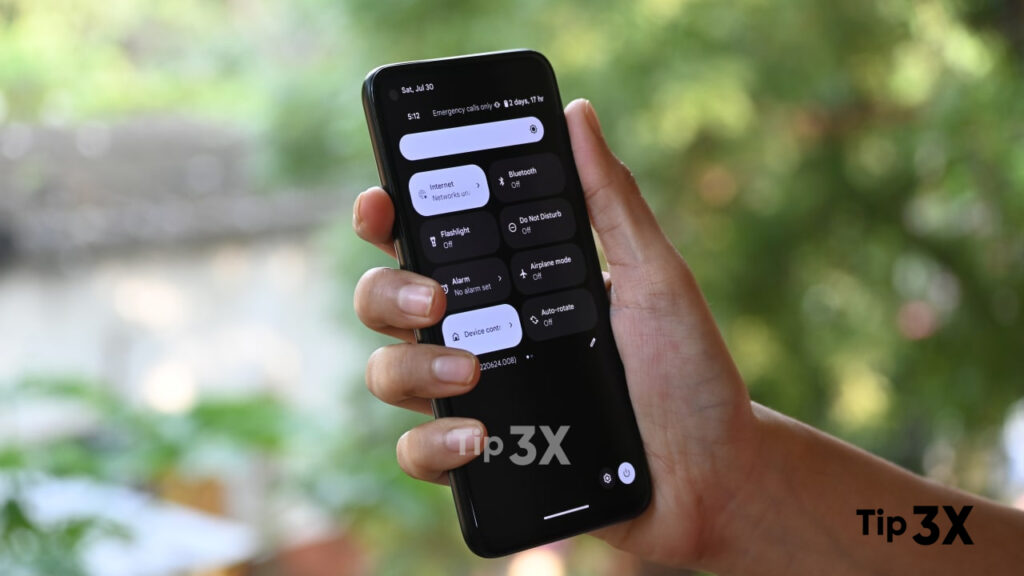
How to turn off auto-brightness on your Android phone?
- Swipe down from the top of your screen to pull down the notification panel.
- Once more, swipe down from the top of your screen to reveal Quick Settings Tiles and other options.
- Tap to select the gear-shaped Settings icon in the row just below the Quick Settings.
- In the Settings app, scroll down to select the option labeled Display
- Near the top of the Display Settings menu, an option will be available that reads Adaptive brightness.
- Tap to de-select the toggle switch next to the above-mentioned label. Now, phone brightness will only adjust manually.
- Swipe to slide the brightness bar left or right to darken or brighten your display.