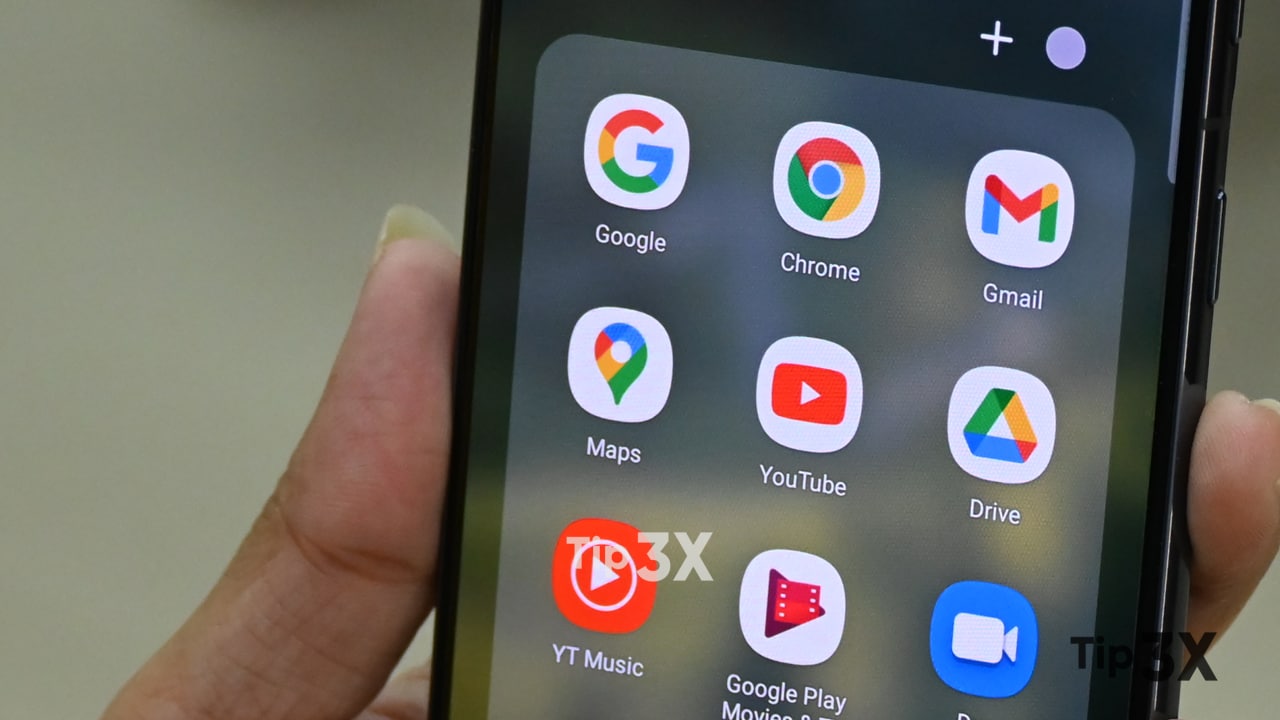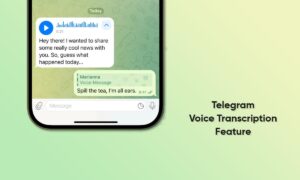Now almost every smartphone brand includes Dark Mode feature for various good reasons. It is mainly used for saving your device’s battery life as well it protects your eyes from excessively bright light. You may also like it more than the light mode. However, users are curious to know- whether the dark mode is available in the apps or not. Yes!
JOIN TIP3X ON TELEGRAM
And Google Maps also have built-in Dark Mode, as we know this is of the most useful app, especially who love traveling. Then you can enable dark mode in Google Maps on an Android smartphone. If you don’t know how to do this then follow the instruction below.
Before we start, you should update your Google Maps to the latest version so that you’ll be protected from bugs and issues. Once again, the Dark Mode Appearance setting uses a darker color palette to provide a comfortable viewing experience for low-light environments.
How to enable dark mode in Google Maps on Android?
Open Google Maps on your phone.
Once you’ve done that, tap your profile picture in the top-right corner of the app.

Tap to Settings, which you’ll notice towards the bottom of that menu.
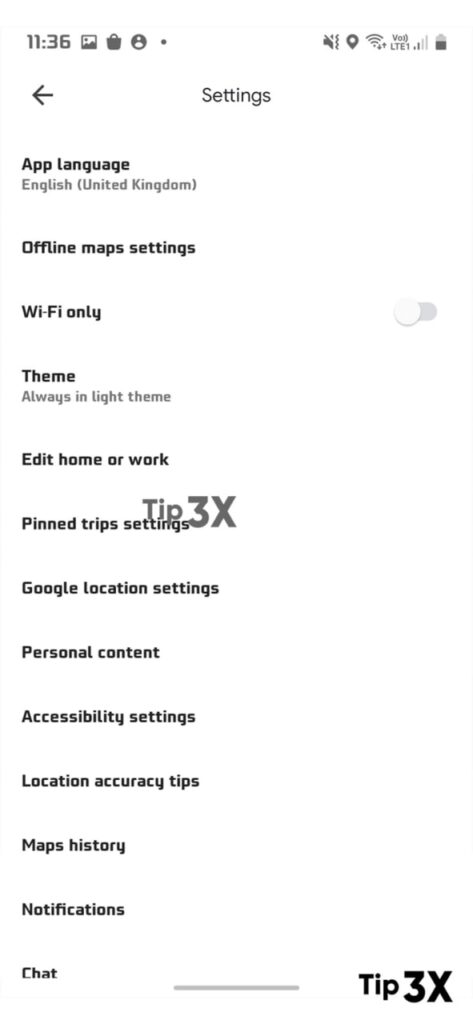
In the settings menu, you’ll spot even more options and choose Theme.
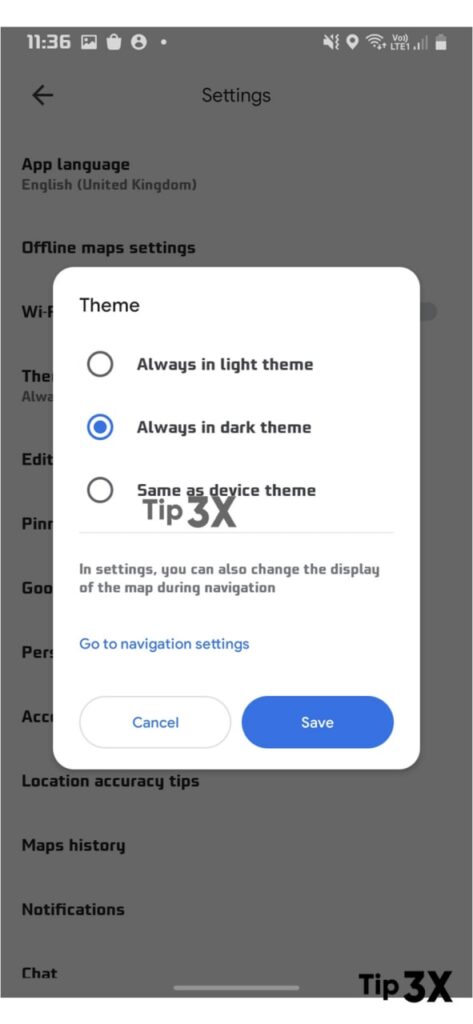
You have two options to switch here. If your system setting is dark mode, you can choose the “Same as device theme” option. That will make the app automatically follow your system setting.

If you’d like Google Maps to always be dark, simply choose the “Always in dark theme” option.
Once you’ve decided what you want to do, tap the ‘Save’ option down below.