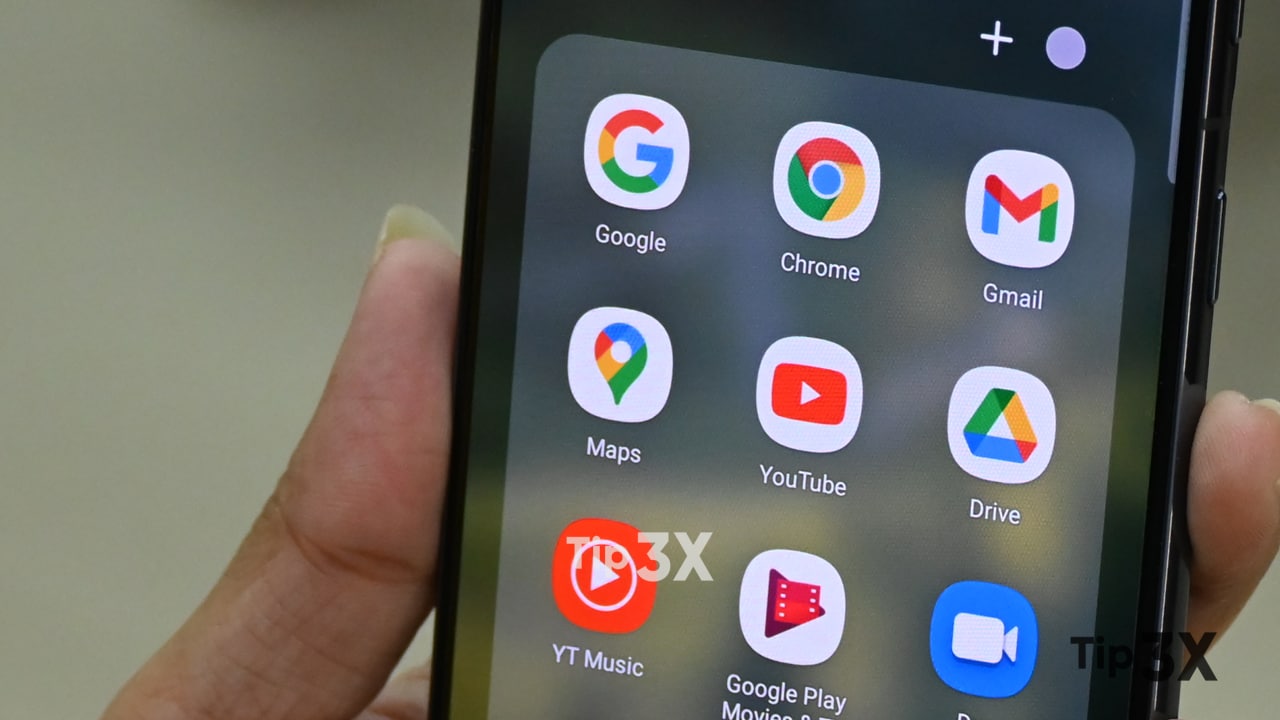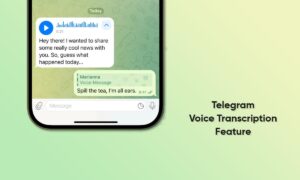Google Maps are known for finding your destination from one to another place. This Google service is now available for almost every smart platform so you can use it when you need it. It’s very easy to use – just type your destination in the search bar and from your current place, it will show the ways to your entered place.
JOIN TIP3X ON TELEGRAM
Well, Google Maps also has the ability to add or change your home address. As you have changed your living place to another one you need to change your home address. Well, this can be possible, users can easily change or add their new home address.
Probably, you may don’t to know how to change your home address on Google Maps. This article full help you to change your home address on Google Maps. Let’s go and try it now.
How to change your home address on Google Maps?
First, you have to open Google Maps. If you’re not, be sure to log in with your Google credentials.
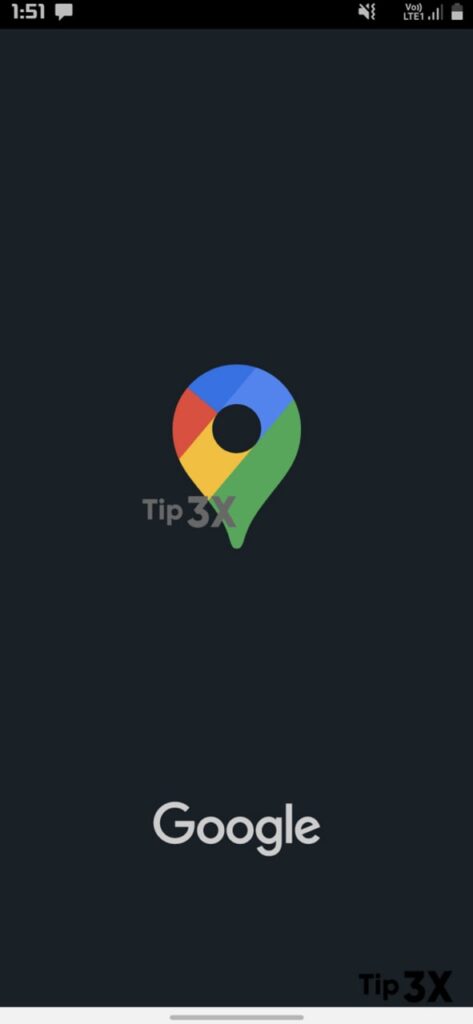
Once you’ve done that, you’ll need to click on the search bar in the top-left corner.
Type in Home, and once your home address pops up below, you’ll see the “Edit” button next to it. Click it.
A new pop-up menu will appear, allowing you to type in your new address.

Once you’ve done that, press Save.
Once you’ve done that, and the app opens, you’ll need to tap your profile picture in the top-right corner.
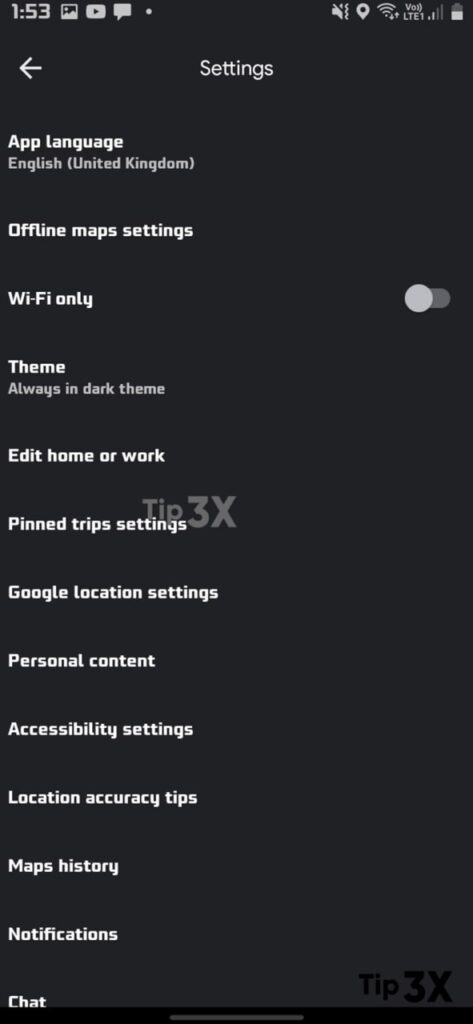
Then select Settings.
In the settings menu, you’ll notice the Edit home or work option, tap it.
- There are both your Home and Work addresses available here.

Next to the Home address, tap the three vertical dots.
Once a new pop-up menu opens, choose Edit home.
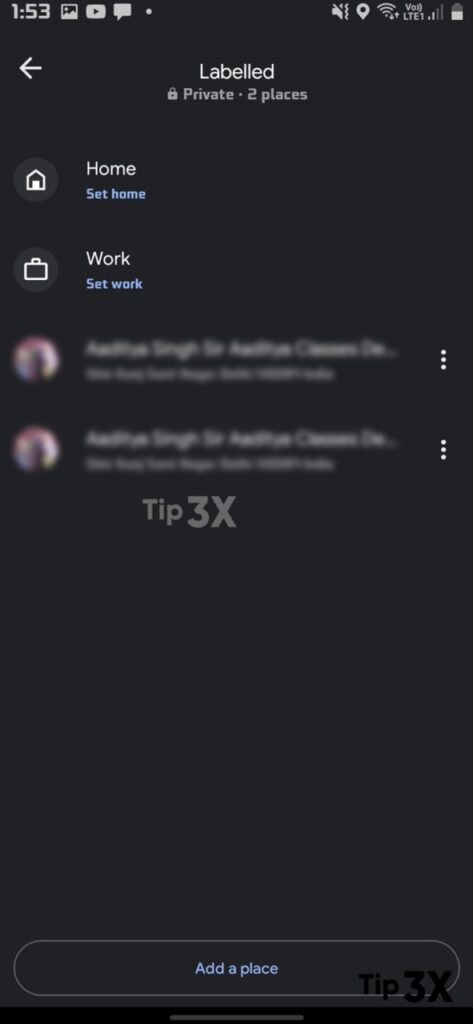
In the search bar, type in your new home address. Tap the address that Google Maps found based on what you typed in.