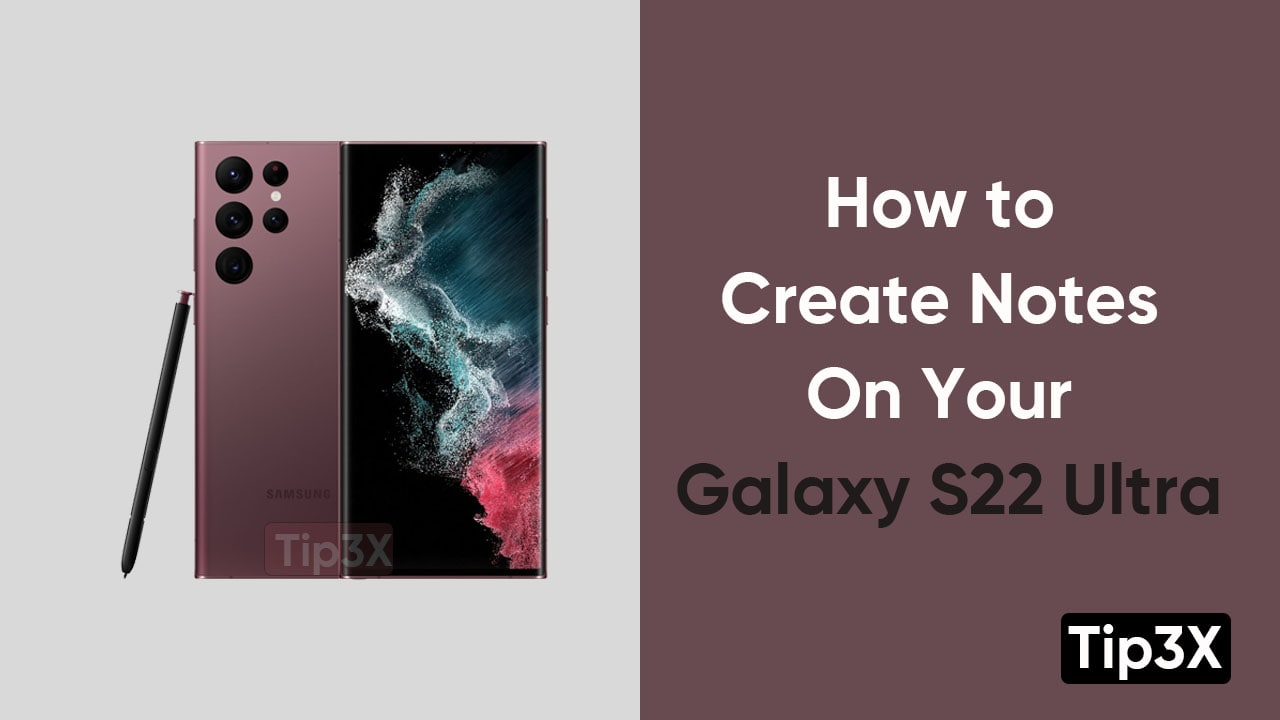Samsung’s every smartphone is unique in its own way. Samsung enhances its user experience with its amazing features and functions. Also, it’s no suspense, that Galaxy S22 Ultra’s S Pen has its own charm. And, there are various S Pen shortcuts on the S22 Ultra.
One such feature is that permits you to create a note accordingly, as soon as you take the stylus out from its slot. By default, all the notes, users will take on Galaxy S22 Ultra will be stored in its Notes App. Whereas, the Notes App provides various amazing features.
JOIN TIP3X ON TELEGRAM
Follow these below-mentioned steps to set up the feature of automatically creating a note with S Pen
- Pull out the S Pen from its slot
- Head towards the Air Command option
- If it doesn’t appear automatically, click on the small pen icon on the edge of the screen
- Now, tap the cog-shaped settings icon, at the bottom left of the Air Command
- Under removal, Tap when S Pen is removed
- Choose to Create Note