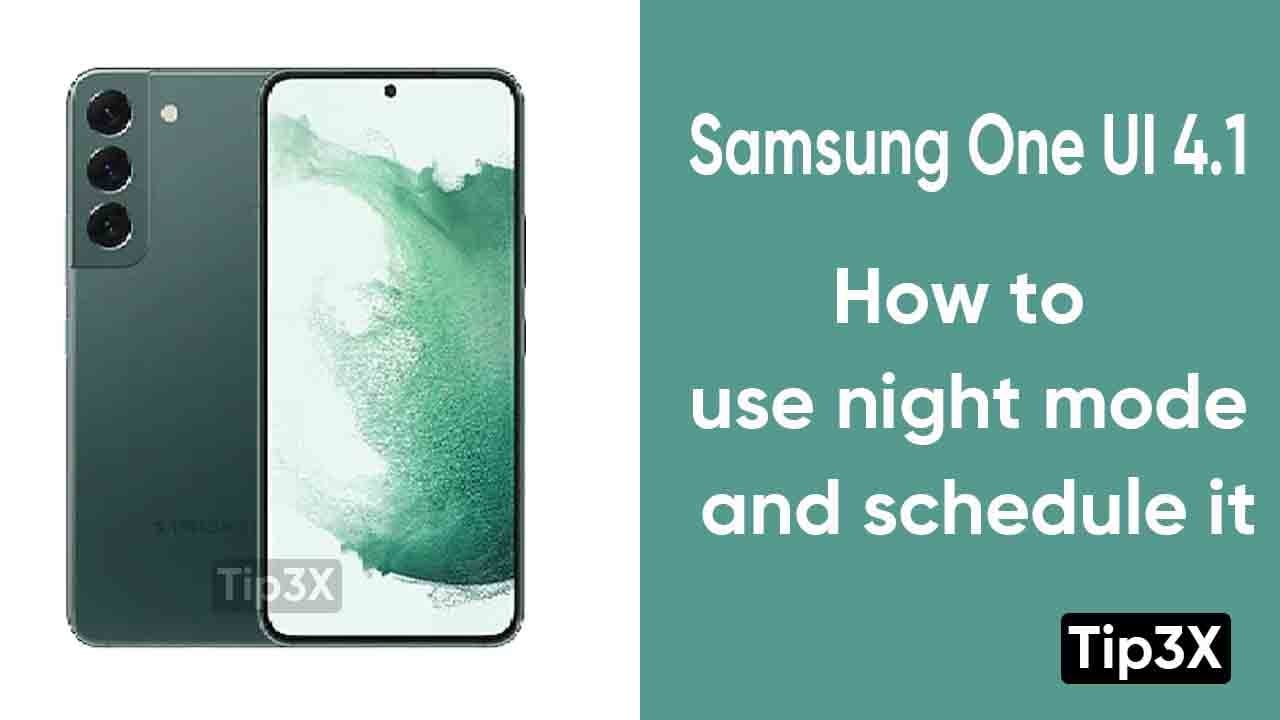Have you wondered, how much intensity a phone’s brightness can harm our eyes? But luckily, Samsung users have an inbuilt feature named Dark mode, to save you from harmful light.
Samsung launched this feature to provide its users with a congenial screen viewing experience. Samsung’s night mode also reduces user’s eye strain in a dark environment. It also decreases blue light exposure and improves sleep quality. But if you do reading in a large amount, we recommend you to use light mode.
Join Tip3X on Telegram
Steps:
- Go to the settings menu
- Click on Display
- Select Night mode, and you will see multiple options
- Choose Schedule or turn it on as scheduled
- Now you will see the option to schedule dark mode at a custom time
- To set a custom time schedule, simply choose the time, you would like dark mode to turn on and the time you would like it to turn off
By enabling dark mode on your Samsung smartphone and setting it to a schedule, your smartphone will accordingly switch to dark mode during your chosen hours. You can also use dark mode from the quick setting panel and then touch the Night mode icon. The icon will glow blue when night mode is on.