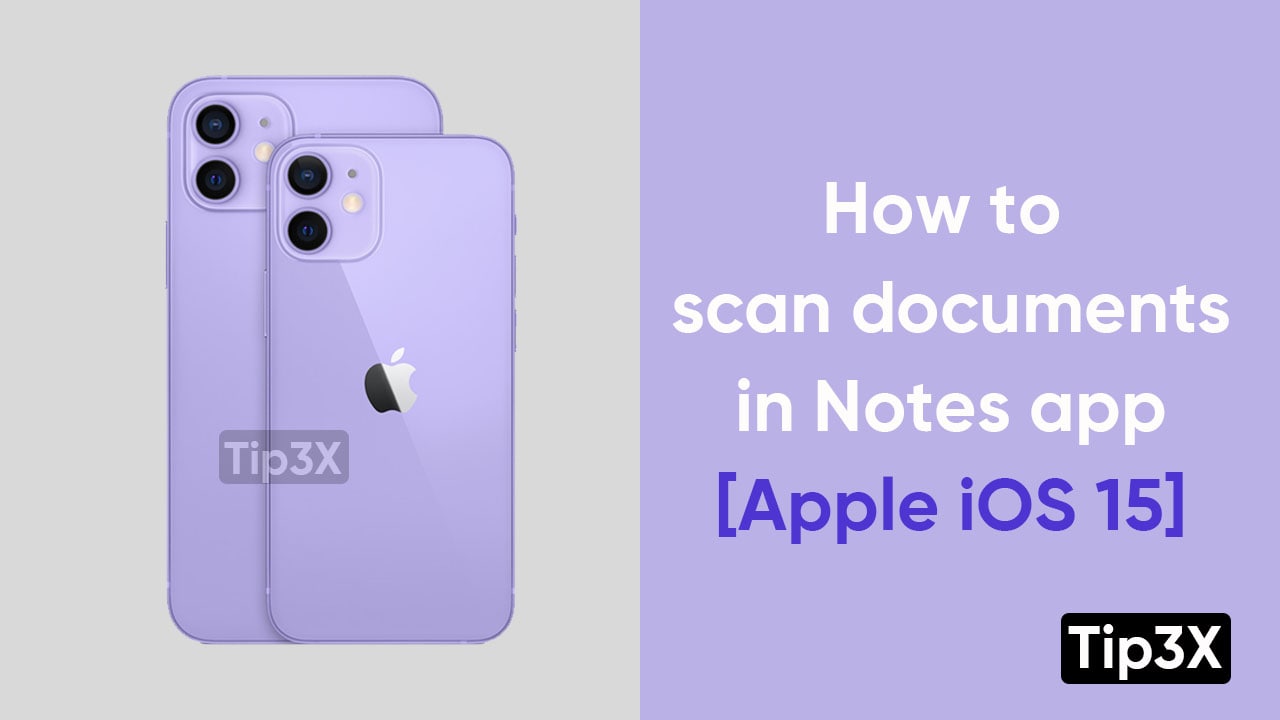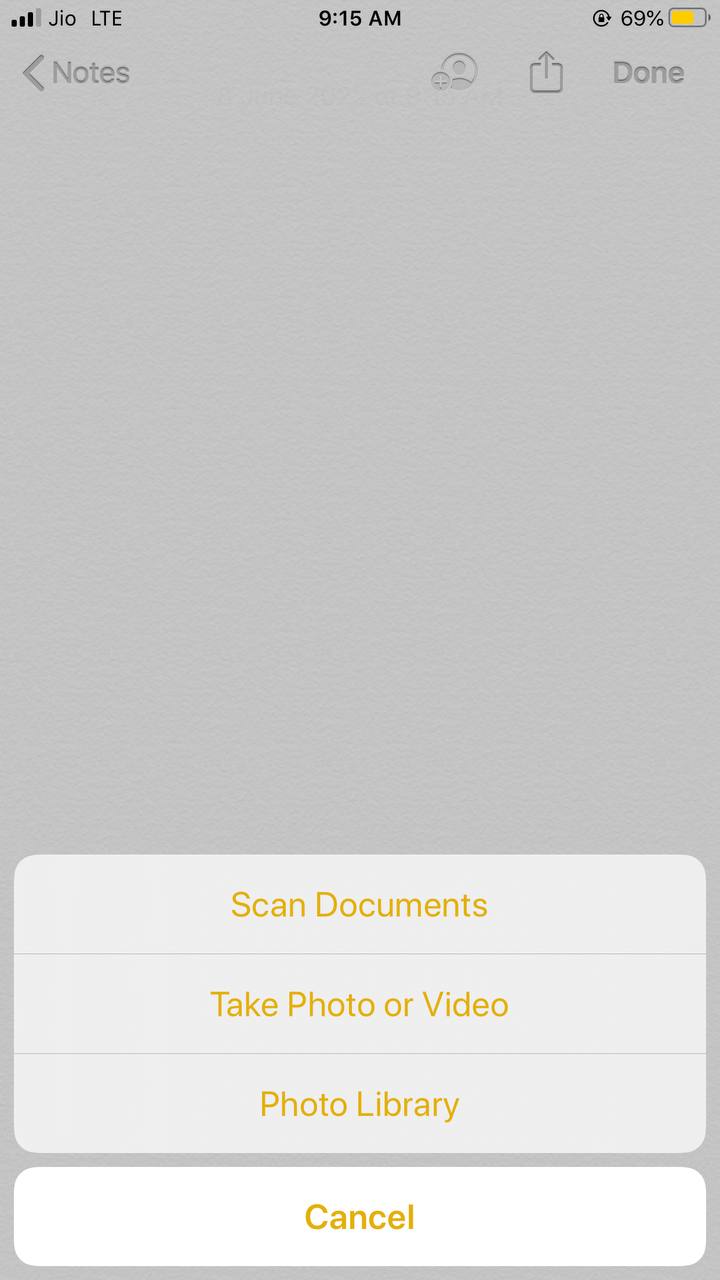Apple’s iPhone holds a number of features and functions that can make the user’s experience very handy. In a bundle of such features, there is a hack to keep your important documents in one safe place. With the iPhone Notes app, you can scan all the documents and keep them secured with the Notes App.
The app stored the typed notes as well as written or printed documents. Users now don’t have to download two different apps for two separate purposes. Notes app will perform both the duties.
Follow the below-mentioned steps to scan text in the Notes app
Steps to scan documents in Notes App:
- Open the note app
- Tap the camera button in the toolbar
- Click on scan text
- When the text appears in your note, tap insert
- Click on done
Join Tip3X on Telegram
Along with document scanning, the Notes app also allows users to make the required changes in images such as rotating and cropping. Users can even apply a color filter to images. Once you are completed with the process, the app will give you the choice to save the document in PDF or in image format. The scanned document can be saved in the phone’s memory or even in iCloud Drive or Google Drive.
If mistakenly you clicked the image from the wrong angle, then the notes app will automatically correct the angle. That’s one of the most magnificent characteristics of Apple. This function will work great when you are in a scenario where you are in hurry.