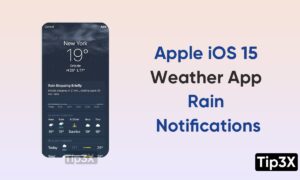Apple iPhone 13 offers a lot of fun-to-use features and the Magnifier is one of them. It is a feature that uses your phone’s camera so that you can take photos, find people, search for things, and more.
In this article, we will tell you how you can use the Magnifier to detect the people near you on your iPhone 13.
Join tip3x on Telegram
You can use the Magnifier app to detect people and help you maintain a physical or social distance from others. When iPhone detects people nearby, you’re notified with sounds, speech, or haptic feedback. The feedback is more frequent when a person is closer to you. In this article, we will tell you how you can use people detection to detect people near you in Magnifier on iPhone.
Join tip3x on Telegram
What is Magnifier?
Magnifier is a feature that allows you to turn your iPhone into a magnifying glass so you can zoom in on objects near you. you can take photos, find people, search for things, and more. When You have a Magnifier open, you can do things like apply color filters or save a magnified object as an image. You can use the flashlight on your device to add more light to an object you’re trying to magnify. You can also turn on Auto-Brightness to adjust the brightness of the Magnifier based on ambient light settings. In this article, we will tell you how you can adjust an image on the Magnifier app on your iPhone.

How to detect people near me in Magnifier:
Step1: On your device, turn on Magnifier.
Step2: Tap the People Detection button.
Step3: Position iPhone 13 so the rear camera can detect people around you.
-
- If you can’t hear the sound or speech feedback, make sure silent mode is turned off.
Step4: When you’re finished, tap End to return to the Magnifier screen or swipe up from the bottom edge of the screen.