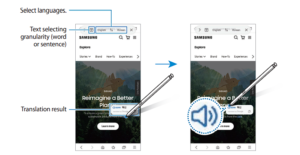Samsung has recently launched its new Galaxy S22 Ultra smartphone equipped with Android 12 based One UI 4.1. This new smartphone offers a lot of amazing features, apps, and services. But the best thing in the Samsung Galaxy S22 Ultra that makes it special is that it is the first Galaxy S smartphone that comes with a built-in S Pen. And this S Pen offers a lot of features and actions such as Translate.
Join Tip3x on Telegram
Translate is a feature that helps you to translate words and sentences to the language of your choice. In this article, we will tell you how you can use Translate with S Pen on your Samsung Galaxy S22 Ultra.

How to use Translate:
Step 1: Open the Air command panel and tap Translate.
Step 2: Then select the languages on the translator panel at the top of the screen.
-
-
- You can change the text between words and sentences by tapping Text or Paragraph.
-
Step 3: Hover the S Pen over the text you want to translate or the unit you want to convert.
-
-
- The translated text will appear. To listen to the pronunciation of the original text, tap the Audio icon.
- The Audio icon may not appear depending on the language you select.
-