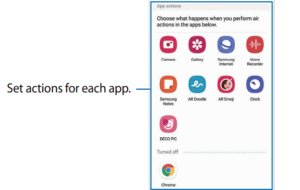Samsung has launched its new Galaxy S22 smartphone series equipped with Android 12 based One UI 4.1. It comes in three variants Samsung Galaxy S22, S22+, and S22 Ultra. Among all of them, the Samsung Galaxy S22 Ultra is special because it is the first Galaxy S that comes with a built-in S Pen. The S Pen Offers a lot of features and actions that help you in controlling your smartphone. In this article, we will tell you how you can use Air actions to change apps or features to use with S Pen on your Samsung Galaxy S22.
Join Tip3x on Telegram
What are Air Actions?
These are actions that help you control apps remotely by using the S Pen connected to your device via Bluetooth Low Energy. You can take pictures, change apps or features to use, and reset S Pen.

Step 1: Go to Settings.
Step 2: Then tap Advanced features.
Step 3: Tap S Pen, then tap Air actions and change apps or features to use.