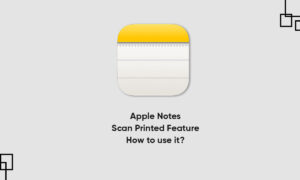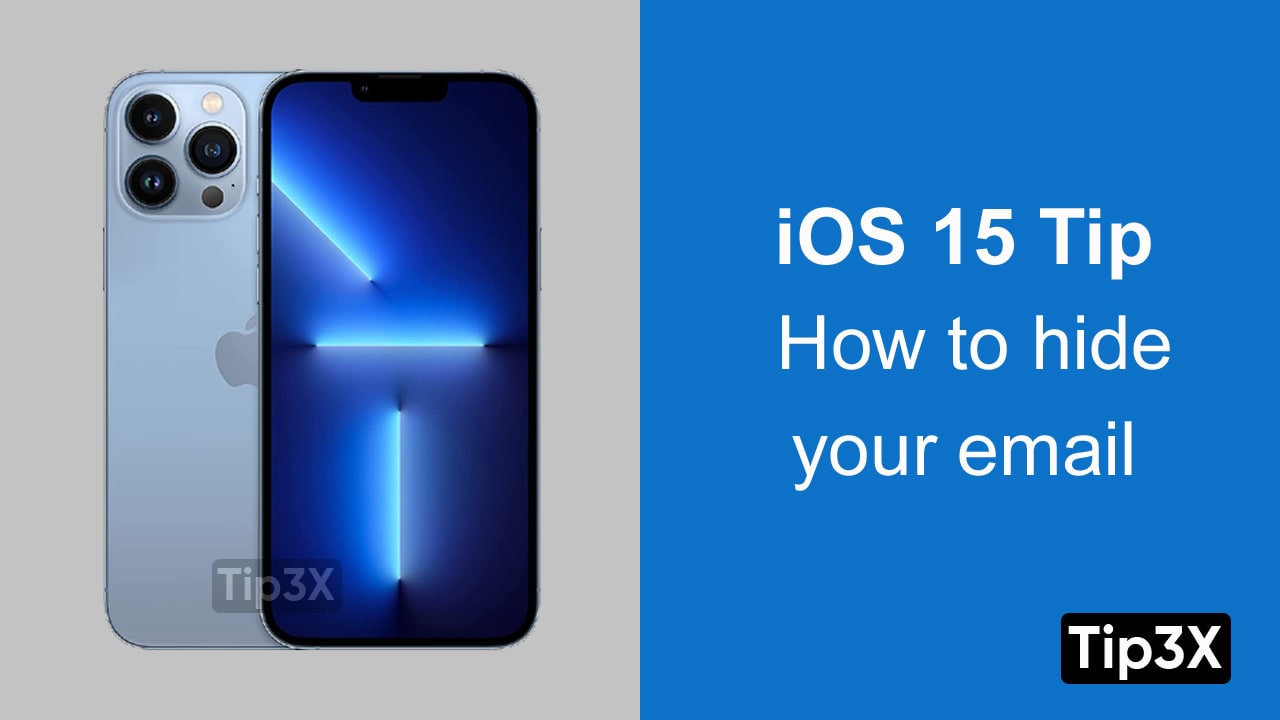Notes app helps you to capture a quick thought, or organize detailed information with checklists, images, weblinks, scanned documents, handwritten notes, and sketches. And with iCloud, you can keep your notes updated and secure across all your devices.
You can create, rename, move, and delete a folder or subfolder in the Notes app to organize them and also make it easy for you to find them. In this article, we will tell you how you can rename or delete a folder or subfolder in the Notes app n your iPhone.
For more tips and tricks join us on Telegram
What is the Note app?
Notes is a notetaking app developed by Apple. It functions as a service for making short text notes, which can be synchronized between devices using Apple’s iCloud. It lets you capture a quick thought, create checklists, sketch ideas, and more.
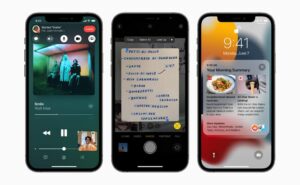
How to rename and delete a folder or subfolder:
- Rename a folder:
Step 1: Touch and hold a folder.
Step 2: Then tap Rename.
Step 3: Then enter a new name.
- Delete a folder:
Step 1: Select the folder, then swipe left on the folder.
Step 2: Then tap the Delete Folder button. Or touch and hold the folder, then tap Delete.