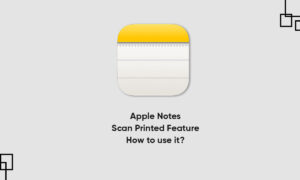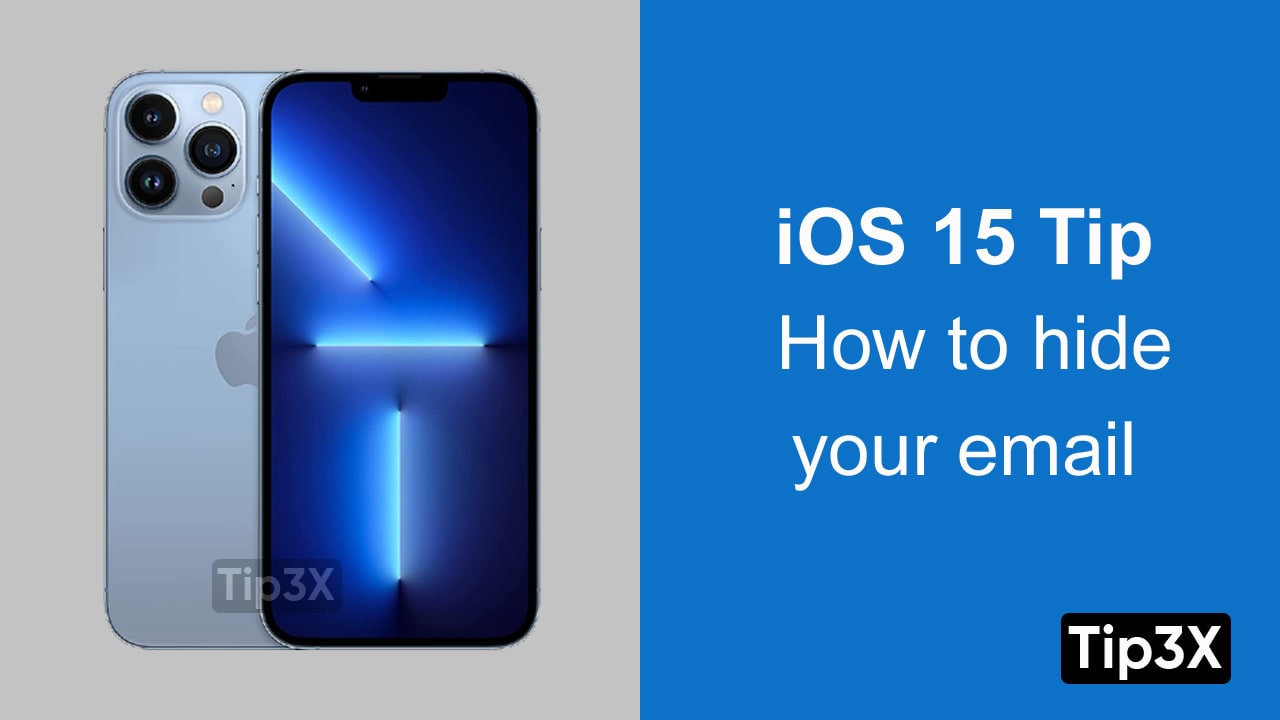The Notes app allows you to create and edit new notes to help you capture your important information, Handwritten notes, documents, and more on your iPhone. You can create a simple note or a detailed note with tables, lines or grides, drawings, and diagrams.
Notes app also allows you to scan documents into a note using the camera and save it for later. In this article, we will tell you how you can scan a document into notes in the Notes app on your iPhone.
For more tips and tricks join us on Telegram
What is the Note app?
Notes is a notetaking app developed by Apple. It functions as a service for making short text notes, which can be synchronized between devices using Apple’s iCloud. It lets you capture a quick thought, create checklists, sketch ideas, and more.
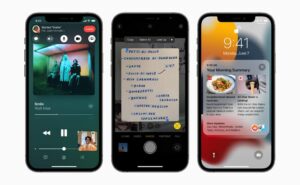
Step 1: In a note, tap the Camera button, then choose Scan Documents.
Step 2: Position iPhone so that the document page appears on the screen; iPhone automatically captures the page.
- To manually capture the page, tap the Take Picture button or press a volume button. To turn the flash on or off, tap the Show Flash Settings button.
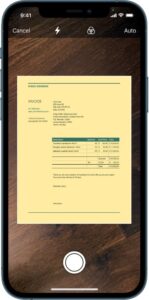
Step 3: Scan additional pages, then tap Save when you’re done.
Step 4: To make changes to the saved document, tap it, then do any of the following:
-
- Add more pages: Tap the Add Scan button.
- Crop the image: Tap the Crop button.
- Apply a filter: Tap the Show Filters button, then choose to scan the page as color, grayscale, or black-and-white document, or as a photo.
- Rotate the image: Tap the Rotate button.
- Mark up the document: Tap the Share button, tap the Handwriting Tools button, then use the Markup tools to add annotations or your signature.
- Delete the scan: Tap the Delete Scan button.