The Dual recording feature in the camera app helps you to produce videos with seamless transitions between multiple camera angles. It lets you dual record from both front and rear cameras and also enables multi-capture with Picture-in-picture or Split view. In this article, we will tell you how you can use Dual recording on your Samsung device.
For more tips and tricks join us on Telegram
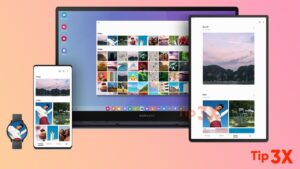
How to use Dual recording:
Step 1: From Camera, swipe to More, and then tap Dual recording.
Step 2: Tap View type to switch between Picture-in-picture and Split views.
Step 3: Tap Record.
-
-
- Center the camera on your subject and tap one of the available windows to change lenses.
- Tap ^ if the windows are not visible.
- To switch between the front and rear cameras, swipe the screen up or down.
-
Step 4: Tap Stop when you are finished recording.














