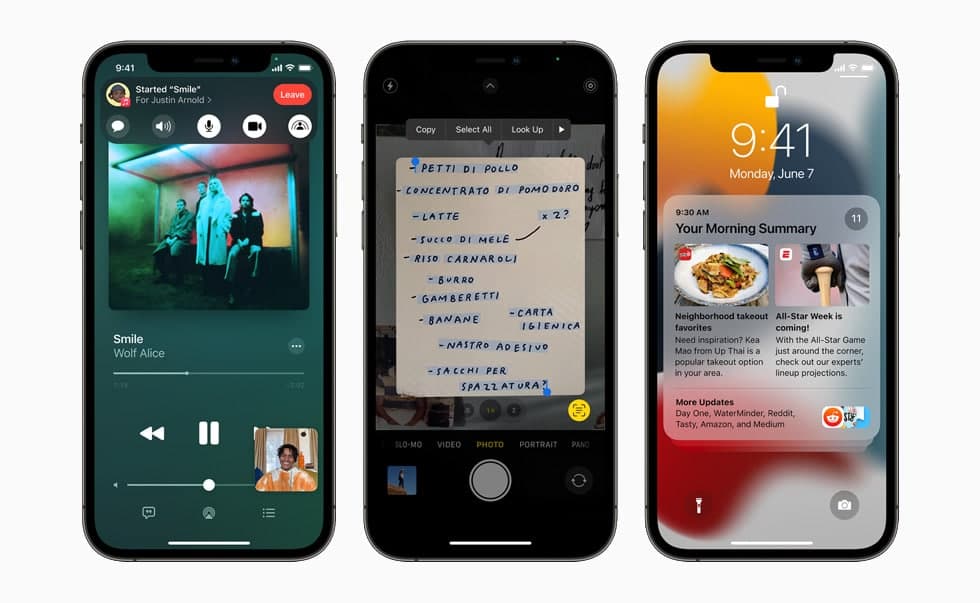You can use the Home app to view video activity captured by your home’s HomeKit Secure Video cameras when a person, animal, vehicle, or package delivery is detected. You can set your security camera to send notifications every time it detects any movement. In this article, we will tell you how to view video from your home security camera in the Home app on an iPhone.
For more tips and tricks join us on Telegram
What is the Home app?
The Home app helps you to securely control and automate HomeKit-enabled accessories, such as lights, smart TVs, and thermostats.
When you set up supported security cameras, you can capture video, and receive a notification when a camera recognizes someone at your door or when a package is left at the door. You can also open a compatible lock with a home key, group multiple speakers to play the same audio, and send and receive Intercom messages on supported devices. With Home, you can control any Works with Apple HomeKit accessory using iPhone.
How to view video:
Step1: Tap Home, then tap the camera.
-
- Live video should play automatically.
Step2: Swipe through the timeline at the bottom of the screen to browse recorded clips.
Step3: Tap a clip to play it.
Step4: Pinch the clip open left and right to show the timeline, then drag to go forward or back through the video.
Step5: Tap Live to switch back to live video.
- When you set up the camera to detect specific motion, the timeline displays unique symbols for people, animals, vehicles, and packages.
- You can also view live and recorded video in the Home app on your Mac with macOS 10.15.1 or later.