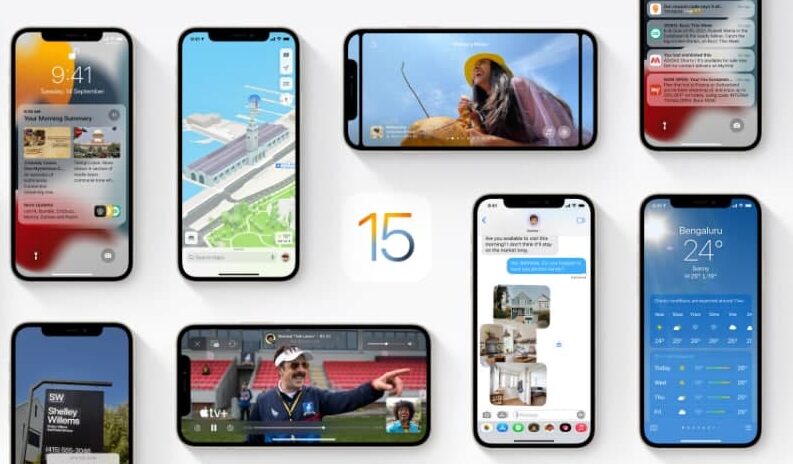We all know the awesome features of the Home app that helps us to control or monitor our smart home with our iOS devices. But you can make it even better by using all of its features for creating a scene. In this article, we will tell you how you can make your life more comfortable by using a scene in Home on iPhone.
You can use the Home app to make you feel more comfortable by using a scene. For example, you might define a “Reading” scene that adjusts the lights, plays soft music on HomePod, closes the drapes, and adjusts the thermostat.
For more tips and tricks join us on Telegram
What is the Home app?
The Home app helps you to securely control and automate HomeKit-enabled accessories, such as lights, smart TVs, and thermostats.
When you set up supported security cameras, you can capture video, and receive a notification when a camera recognizes someone at your door or when a package is left at the door. You can also open a compatible lock with a home key, group multiple speakers to play the same audio, and send and receive Intercom messages on supported devices. With Home, you can control any Works with Apple HomeKit accessory using iPhone.
How to use a Scene:
Step1: Tap the Homes and Home Settings button.
Step2: Then choose the room the scene is assigned to, then do one of the following:
-
- Run a scene: Tap the scene.
- Change a scene: Touch and hold a scene.
Note: You can change the scene’s name, test the scene, add or remove accessories, including the scene in Favorites, and delete the scene. If HomePod is part of the scene, you can choose the music it plays.
- Favorite scenes appear on the Home screen of Home.