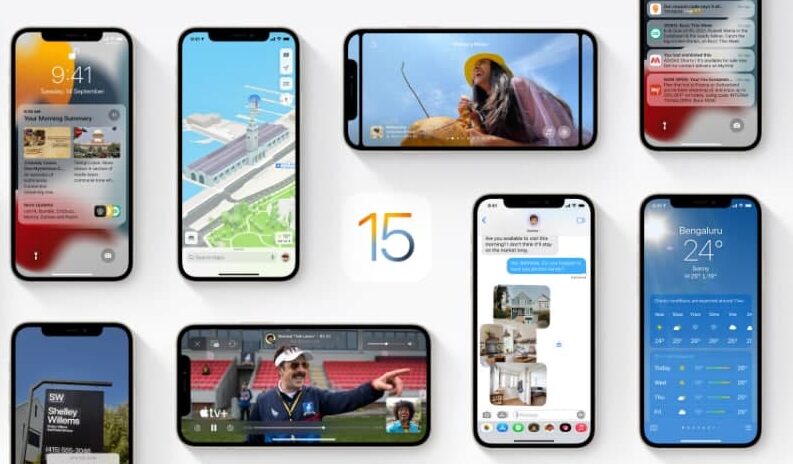The Home app helps you to control your Homekit accessories effortlessly and comfortably with your iPhone. The Home app also allows you to give access to others to control accessories in your home. In this article, we will tell how you can allow others to control accessories in your home in the Home app on your iPhone.
For more tips and tricks join us on Telegram
What is the Home app?
The Home app helps you to securely control and automate HomeKit-enabled accessories, such as lights, smart TVs, and thermostats.
When you set up supported security cameras, you can capture video, and receive a notification when a camera recognizes someone at your door or when a package is left at the door. You can also open a compatible lock with a home key, group multiple speakers to play the same audio, and send and receive Intercom messages on supported devices. With Home, you can control any Works with Apple HomeKit accessory using iPhone.
How to invite others to control accessories:
Step1: Tap the Homes and Home Settings button.
Step2: Tap Home Settings, then tap Invite People.
-
- If you set up more than one home, tap Home Settings, then tap a home.
Step3: Tap the Add button to choose people with an Apple ID from your contacts list, or enter their Apple ID email addresses in the To field.
Step4: Tap Send Invite.
step5: Ask the invitee to do one of the following:
-
- In the notification: (iOS or iPadOS device) Tap Accept.
- In the Home app: (iOS or iPadOS device) Tap the Homes and Home Settings button, tap Home Settings, then tap their name.
- On Apple TV: Tap Show Me on Apple TV, then turn on one or more Apple TVs.