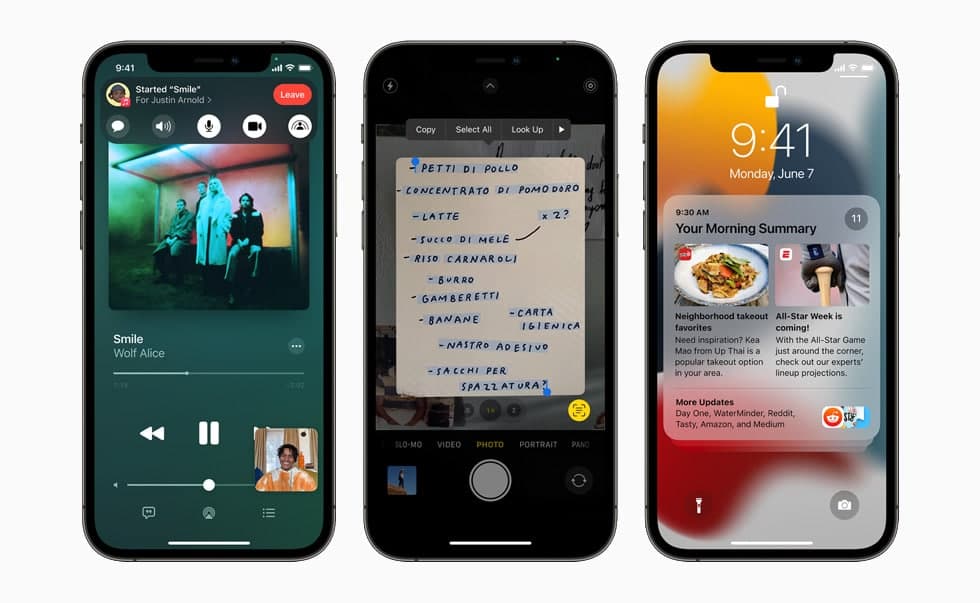The Home app is very convenient for controlling and maintaining your house. You can control all kinds of Homekit accessories including your HomePod. You can even extend your HomePods controls by enabling Siri on supported accessories. In this article, we will tell you how you can use a Siri-enabled accessory as an Airplay speaker on your iPhone.
You can extend access to HomePod throughout your home by enabling Siri on compatible HomeKit accessories such as thermostats, light switches, and more. “Hey Siri” can be enabled on these accessories so you can control them with your voice, get help with everyday questions or tasks, and play your favorite music and podcasts (beta).
For more tips and tricks join us on Telegram
What is the Home app?
The Home app helps you to securely control and automate HomeKit-enabled accessories, such as lights, smart TVs, and thermostats.
When you set up supported security cameras, you can capture video, and receive a notification when a camera recognizes someone at your door or when a package is left at the door. You can also open a compatible lock with a home key, group multiple speakers to play the same audio, and send and receive Intercom messages on supported devices. With Home, you can control any Works with Apple HomeKit accessory using iPhone.
How to use a Siri-enabled accessory as an Airplay speaker:
Using a Siri-enabled accessory to play music and podcasts using AirPlay is not enabled by default.
To set up your accessory to act as an AirPlay speaker, do the following:
Step1:Open the Home app
Step2: Tap the Siri-enabled accessory.
Step3: Scroll down and tap the Settings button.
Step4: Then turn on AirPlay Speaker.