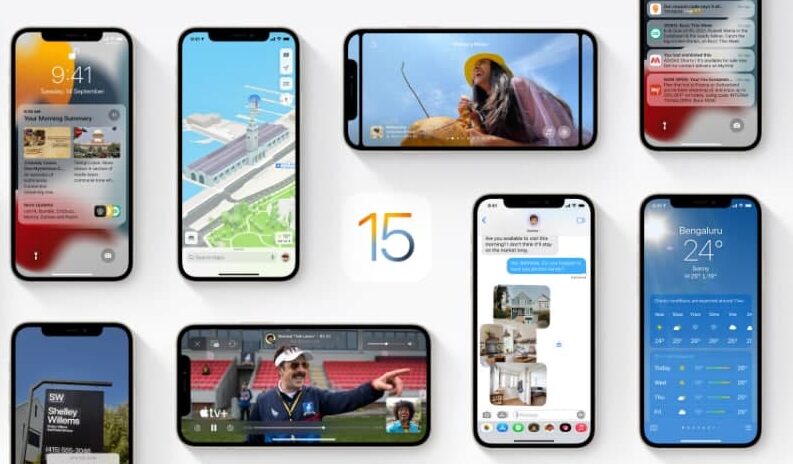Good sleep is very important for a healthy body, It helps you to recharge yourself after a long day of hard work. You can use the Health app to help you meet your sleep goals, you can use the Health app to schedule times for unwinding at the end of your day, getting to bed, and waking up. In this article, we will tell you how to schedule your sleep time in the Health app.
For more tips and tricks join us on Telegram
The health app helps to schedule your sleep time to help you to reach your sleeping goals. it helps you to wind down, and help reduce distractions while sleeping. You can also set up alarms to help wake you up on time.
Sleep Focus:
- Sleep Focus helps reduce distractions at bedtime. After you set a sleep schedule, Sleep Focus filters out notifications and phone calls, and it signals to others that you’re not available. A simplified Sleep Focus screen also replaces the Lock Screen during this time.
- Note: You can customize your Sleep Focus to allow interruptions by notifications important to you and phone calls from people important to you. Go to Settings > Focus > Sleep, then customize your options. See Set up a Focus.
Wind Down:
- To help you relax before going to sleep, you can schedule Wind Down to begin from 15 minutes to 3 hours before your bedtime. Your Sleep Focus begins at the start of Wind Down.
- If you enjoy activities like reading or listening to music before you go to sleep, you can select Wind Down shortcuts for these activities. These shortcuts are available on the Sleep Focus screen.
Wake up alarms:
- To help you wake up on time, you can select an alarm sound, a vibration, and a snooze option. Or you can choose to have no alarm at all.
- Note: You can use the Clock app to set one-time and repeating alarms that don’t employ the Sleep Focus or Wind Down shortcuts. Unlike sleep schedules in Health, Clock allows you to select songs for its alarms.
How to set up a sleep schedule:
Step1: Open the Health app.
Step2: Tap Browse at the bottom right, then tap Sleep.
Step3: Swipe up, then tap Get Started (below Set Up Sleep).
Step4: Follow the onscreen instructions.