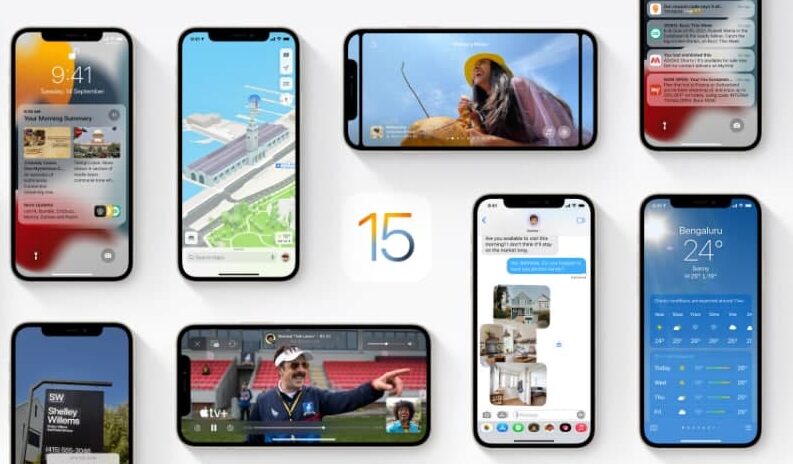If you are using your headphones for large periods and wondering about whether it is safe or not for your ears. Then check your headphone levels overtime on your iPhone to know about your hearing habits. In this article, we will tell you how to check your headphone levels on your iPhone.
For more tips and tricks join us on Telegram
If you are using your headphones with your iPhone then you can easily check whether the audio level is OK for your hearing or not by viewing the Hearing control in Control Center or by reviewing your history of headphone listening habits in the health app. You can also check your headphones levels over time.
How to check headphones levels over time:
Step1: In Health, tap Browse at the bottom right, then tap Hearing.
Step2: Tap Headphone Audio Levels, then do any of the following:
- View exposure levels over a time period: Tap the tabs at the top of the screen. (All levels are measured in decibels.)
- Learn about the sound level classifications: Tap the Show Information button.
- Change the time span displayed in the graph: Swipe the graph left or right.
- See details about a moment in time: Touch and hold the graph, then drag to move the selection.
- View details about average exposure: Tap Show All Filters, then tap Daily Average.
- View a line representing average exposure: Tap Exposure below the graph.
- View the high and low range: Tap Show All Filters, then tap Range.
- Filter the data by headphones: Tap Show All Filters, scroll to the bottom of the screen, then choose one of your headphones.
- View highlights: Scroll down; to see more, tap Show All.