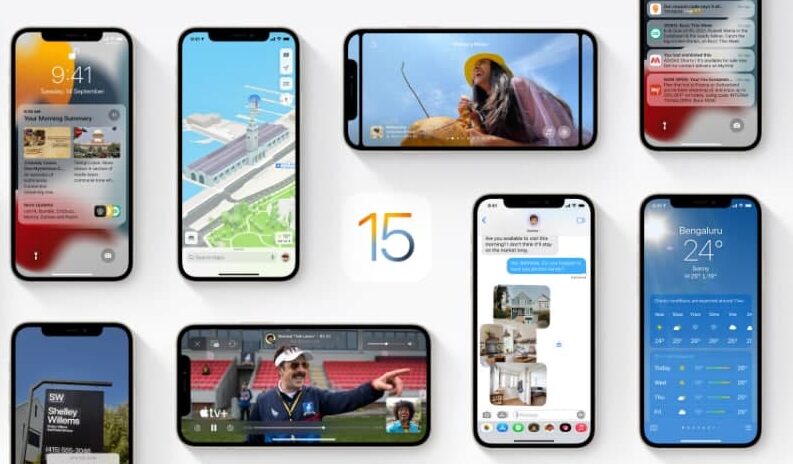In this article, we will tell you how to use item safety alerts in Find My on iPhone.
If you have found an unknown AirTag or third-party item, then you can use the Find My app on your iPhone to learn more about it and see if it has a Lost Mode message. If an unknown item appears to be moving with your device, you may also receive a safety alert.
You can only view more details about an item and receive safety alerts if the item is registered to someone’s Apple ID.
How to use item safety alerts:
If an unknown item appears to be moving with your device, you may receive an alert letting you know its owner can see your location.
When you tap the alert, you can do any of the following:
- View a map: You see a map of where the unknown item appeared to be moving with your device.
- Play a sound: Tap Play Sound to play a sound on the unknown item to help you find it.
- Pause safety alerts: You can temporarily pause safety alerts for the unknown item. Tap Pause Safety Alerts, then tap Mute for Today.
- If the item belongs to someone in your Family Sharing group, you can also tap Indefinitely to turn off safety alerts for the item.
- If you change your mind, tap Enable Safety Alerts to receive alerts again
4. Learn more about the item: You can get more details about the unknown item, such as the serial number. Tap Learn About This AirTag or Learn About This Item, then follow the onscreen instructions.
5. Disable the item: You can disable the item so it stops sharing your location. Tap Instructions to Disable AirTag or Instructions to Disable Item, then follow the onscreen instructions.
for more tips and tricks join us on Telegram