In this article, we will tell you how to stop playing emergency sounds on a device.
“Find My” is an app and service provided by Apple Inc. This feature allows you to connect your iOS devices so that you can find them in case they got lost.
You can use the Find My app to locate and play a sound on a missing iPhone, iPad, iPod touch, Mac, Apple Watch, AirPods, or Beats headphones. To locate a device, you must turn on Find My [device] before it’s lost.
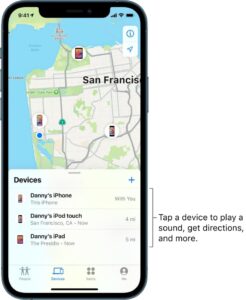
You can use the Find My app on your iPhone to see the location of your device on a map and play a sound on it to help you find it. If the device is online, you see the location of the device. If the device is offline, you see the location of the device the last time it went online or connected to the Find My network.
How to stop playing a sound on a device:
If you find your device and want to turn off the sound before it stops automatically, do one of the following:
- iPhone, iPad, or iPod touch: Press the power button or a volume button, or flip the Ring/Silent switch. If the device is locked, you can also unlock it, or swipe to dismiss the Find My [device] alert. If the device is unlocked, you can also tap OK in the Find My [device] alert.
- Apple Watch: Tap Dismiss in the Find My Watch alert, or press the Digital Crown or side button.
- Mac: Click OK in the Find My Mac alert.
- AirPods or Beats headphones: Tap Stop in Find My.
for more tips and tricks join us on Telegram

















