Sleep apps
You can use this feature on the apps that you do not use daily but still need them. so you can put them on sleep for the time being and use them when you need them.
This feature puts apps to sleep when they haven’t been used for a while – You can select apps that will be able to run in the background and sleep. You can also select sleep delay time from the settings.
How to enable Sleep apps
Step1: Navigate to Settings.
Step2: Click on Device care.
Step3: Click on Battery.
Step4: Navigate to Battery settings and choose the apps that you want to sleep.
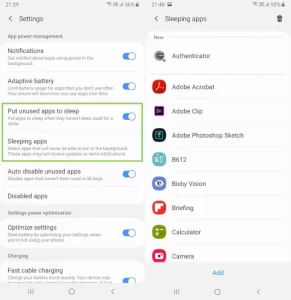
for more tips and tricks join us on Telegram

















