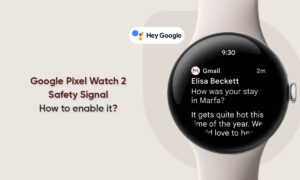If you have a Fitbit with a screen, it will most likely receive notifications of incoming calls and text messages from your phone. This is very convenient if you just want to ring your wrist when someone calls you or sends you a message.
In fact, even a Fitbit without a screen like Flex 2 has flickering lights and vibrations. However, sometimes your phone won’t work with Fitbit, and notifications may stop sending. This is usually used for Bluetooth connections and settings in the Fitbit app on your phone.
How to fix Fitbit notifications
On your Fitbit
- First, check if notifications are enabled on your Fitbit.
- Go into the settings menu and scroll to notifications.
- Then check all options are turned to ‘On’.
On phone
- Now, check your phone and Fitbit are both on and charged.
- Then check your phone’s Bluetooth is turned on.
- On an iPhone and on an Android phone this is in Settings > Bluetooth
- Once this is on, you should check if your Fitbit is connected to your phone.
- Open the Fitbit app on your phone to check. If connected, a picture of your Fitbit will appear at the top of the screen with a green connected symbol next to it (iPhone on left, Android on right).
- Tap on the picture of your Fitbit to go to the options menu.
- To test the connection on Android, tap on the three-dot menu at the top of the screen and then tap Send a Test Call Notification.
- If the Bluetooth connection is working, your Fitbit will vibrate with a fake phone call.
- From here, you can tap on Notifications under the General section on Android or just Notifications on iPhone.
Join Tip3X on Telegram