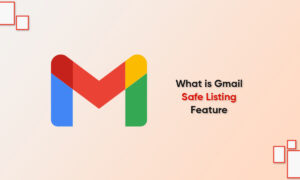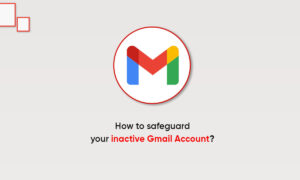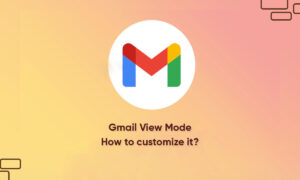If you copy and paste content while composing an email on Gmail, you might be interested in learning an easier way to extract all formatted text before sending it to the recipient’s Email address.
Copying and pasting text from other sources is quite common for work and personal emails. Generally, the content you copy to the clipboard may have been formatted with different fonts, text sizes, and colors to suit a particular document, article, or web page.
Removing Formatting from Gmail Emails & Compositions
- Paste the formatted text in the Compose tab and then select it. Now, click on the downward pointed arrow located on the right side of your toolbar.
- Next, click on the first icon in the dropdown menu.
- This is the option to remove formatting.
- As soon as you click on this option, the content you copy-pasted will now be in plain text, without any formatting.
- You can also access this tool by pressing Ctrl-\ after selecting the formatted text.
Join Tip3X on Telegram