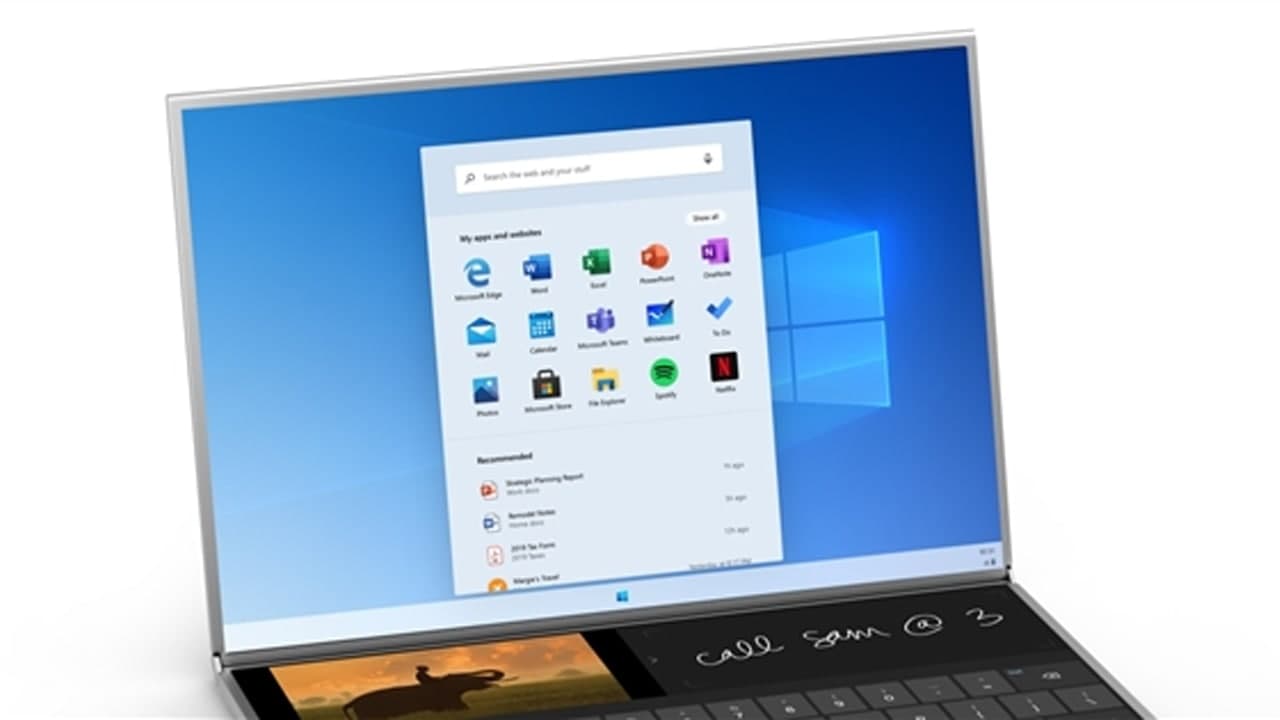Windows comes with a built-in Internet Firewall that is active by default and blocks all FTP traffic. You can turn off this firewall (not recommended by Microsoft) or configure it to allow connections.
Furthermore, after activating the firewall on your Windows 10, you can allow certain programs to communicate through the firewall.
For example, you might want to allow live apps such as Weather or Video to send information or content to your computer.
STEPS:
-
In the Start menu click Settings, and then enter Firewall in the Find a Setting search box.
-
Click Windows Firewall in the search results. In the resulting Windows Firewall window, click Allow an App or Feature through Windows Firewall.
- In the Allowed Apps window that appears, click the Change Settings button, and then select the check box for apps on your computer that you want to allow to communicate over the Internet without being stopped by Firewall.
-
Click the Private and Public check box to narrow down whether you want just networks that are secure to allow this communication or also public and nonsecure networks to do so.
-
Click OK and then click the Close button to close the Windows Firewall window.
Join Tip3X on Telegram