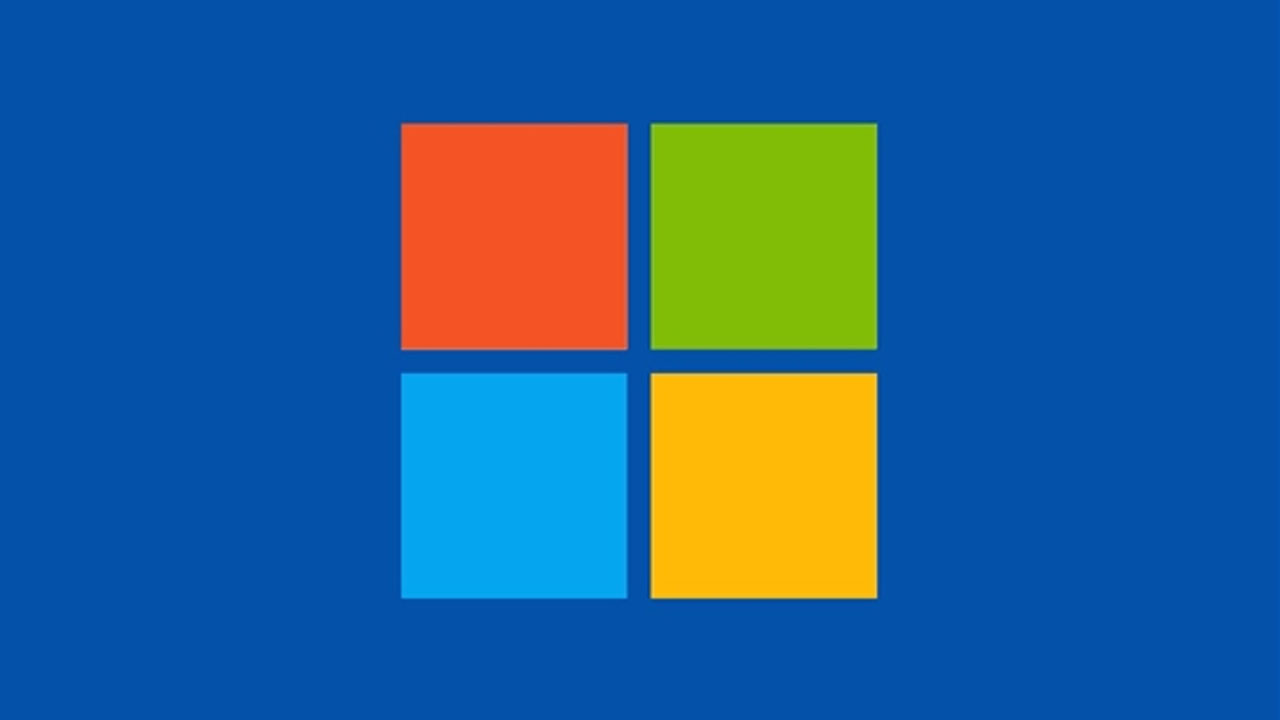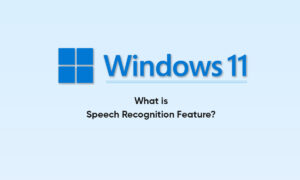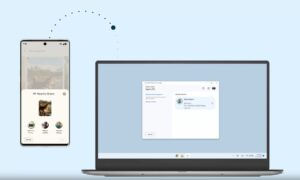If you are a regular user of Windows applications, you will notice that they open in smaller windows by default, allowing users to customize the size of their windows as needed.
Usually, when you want to increase the size of an application, you have to click the maximize button in the upper right corner. However, every time you do this, you can save a little time by setting the default Windows of this application to full-screen mode.
STEPS:
- Select the app’s icon and right-click it.
- Go to the bottom of the dropdown menu and you’ll see Properties.
- Click it and you’ll open a Properties window, which will open up to the Shortcut tab.
- You’re looking for the Run drop-down menu. It will be just a few selections down from the top of the tab.
- Currently, you’ll notice that it’s set to Normal window.
- If you click on the down arrow, you’ll be shown choices for Normal Window, Minimized, or Maximized.
- Click on Maximized, and whenever you open the program, it will default to full-screen mode.
- Once you’ve done this, click Apply to save the changes.
Join Tip3X on Telegram