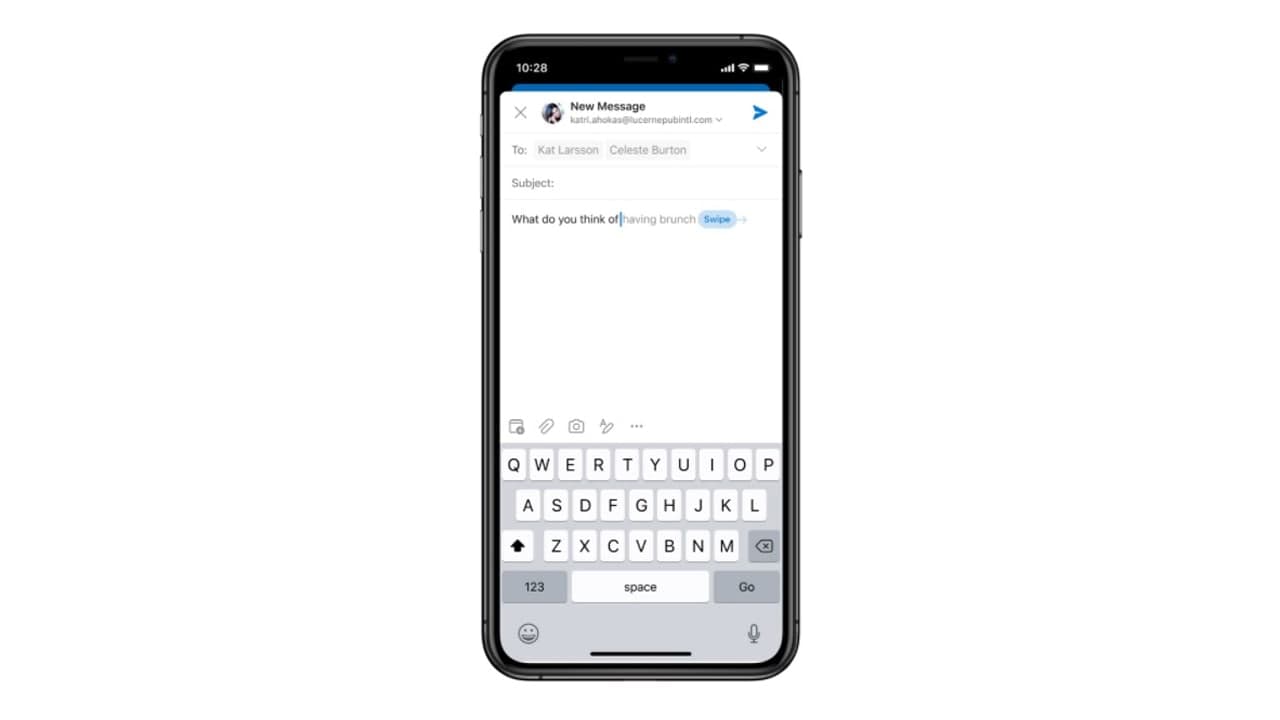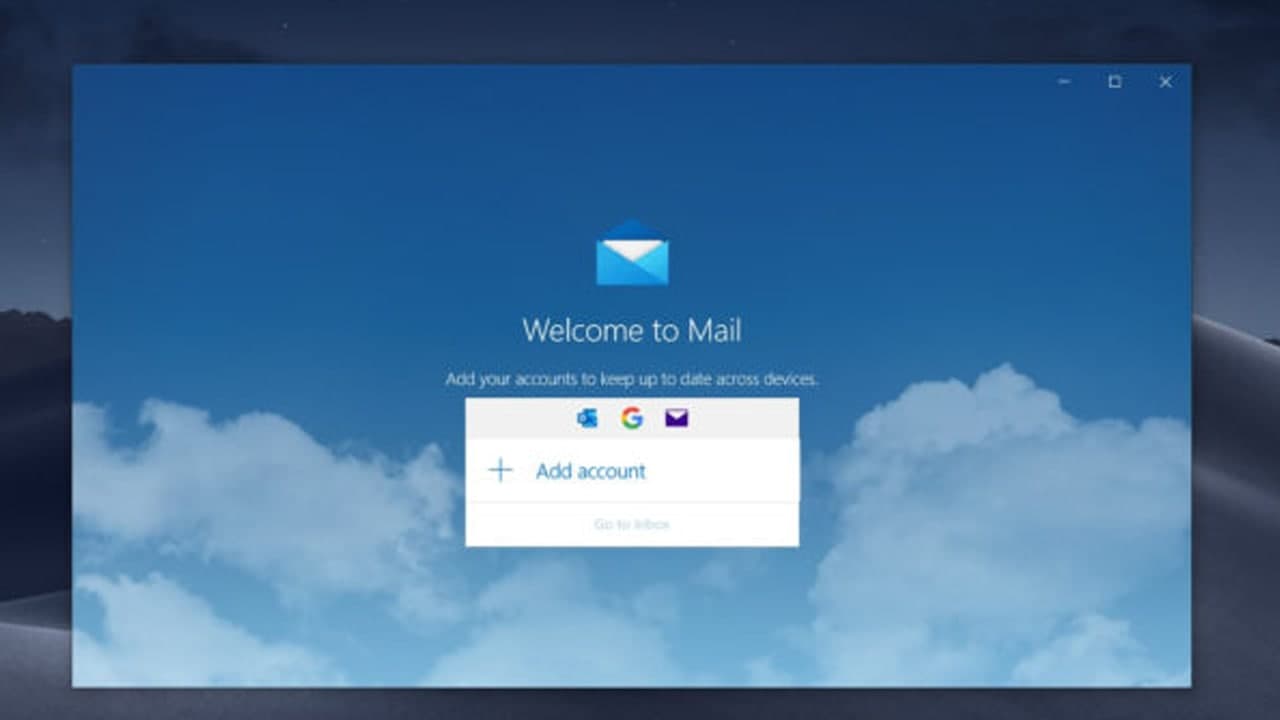By default, any Email you receive through Microsoft Outlook will automatically go to your main inbox. However, it is often useful to organize messages into folders based on the sender.
You can do this to automatically highlight Emails from important suppliers or customers, or unlink Emails from the mailing list. For whatever reason, you can easily create rules in Outlook to automatically place specific Emails in specific folders.
Create a Folder in Outlook
Outlook allows you to create folders to organize your Email as you see fit. These are in addition to default folders like your inbox, outbox, sent folder, and drafts folder.
- To add a folder, right-click in your list of folders and click “Add Folder.” Type a name for the folder and press Enter.
- You can drag messages between folders to organize them by hand or set up Outlook filter rules to send them to the folder you want based on various characteristics.
Join Tip3X on Telegram