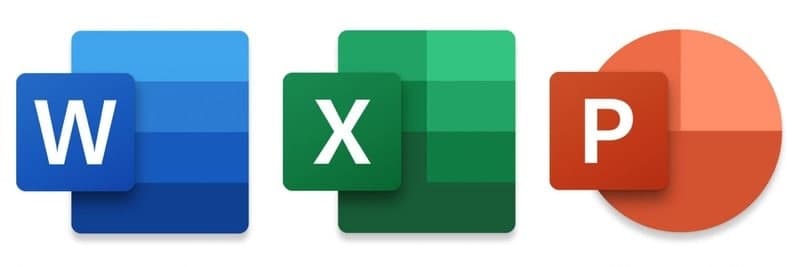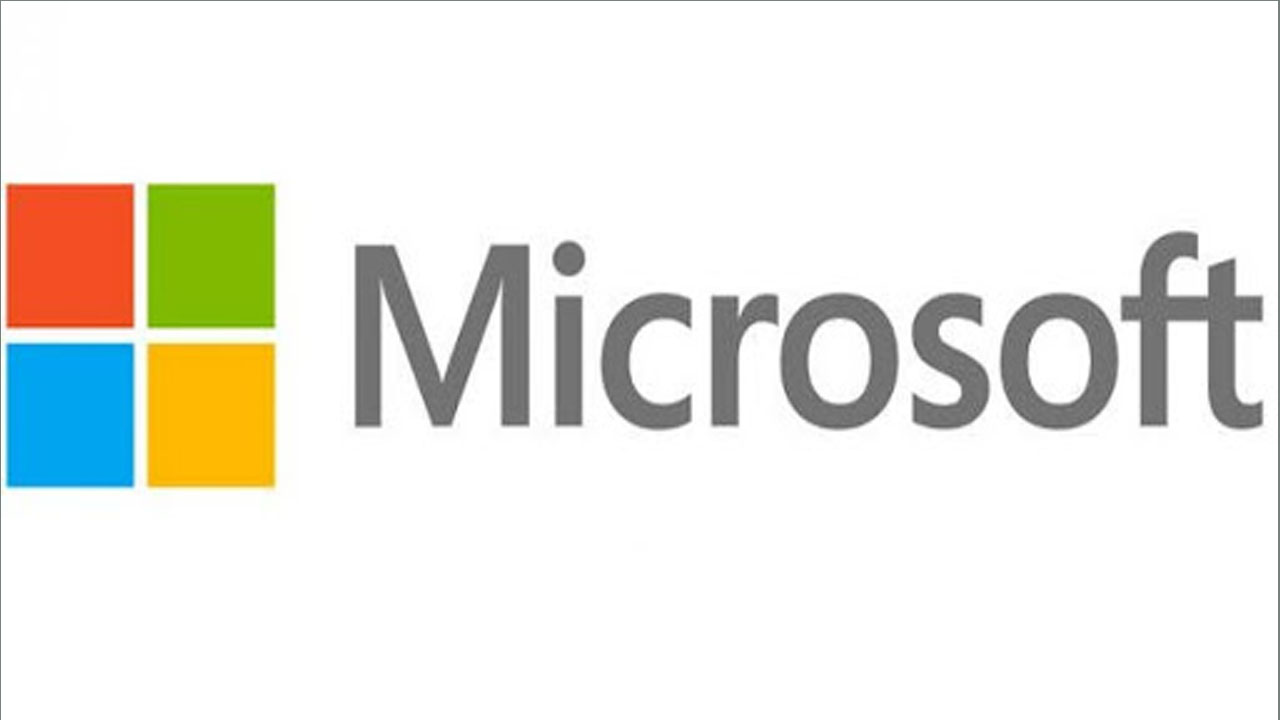How many Microsoft Word documents have you viewed using Calibri or Times New Roman? Too much, we guess. Unfortunately, most users will not return to the default format when creating a Word document. What a pity, because there are actually multiple fonts to choose from to suit the style of the document you are creating.
If you have a font that you use frequently, it may be painful to change the font every time. The good news is that you can change the default font in Word. This allows you to use the same font in every new Microsoft Word document you create.
If you want to change the default font in Word, you need to do the following.
Changing the Default Font in Microsoft Word
- In order to change the default font, you need to open your Word document and access the Font dialog box. There are two ways to do this.
- To start, open your document, right-click in the text body (it doesn’t matter where), and hit the Font option.
- Alternatively, you can click the Font dialog box launcher.
- To do this, select the Home tab on the ribbon bar, then click the small arrow icon in the bottom right-hand corner of the Font section.
- Once the dialog box opens, you can choose the font that you wish to use. As well as changing the font itself, you can also change the style, size, and color of your text.
- Once you have made your changes, click the Set as Default button. This will set the font you’ve selected as the default font for all future documents.
- Select All documents based on the Normal template.
- Click OK to confirm your choice. Once confirmed, your chosen font should appear as the new, default font in any new document.
Join Tip3X on Telegram