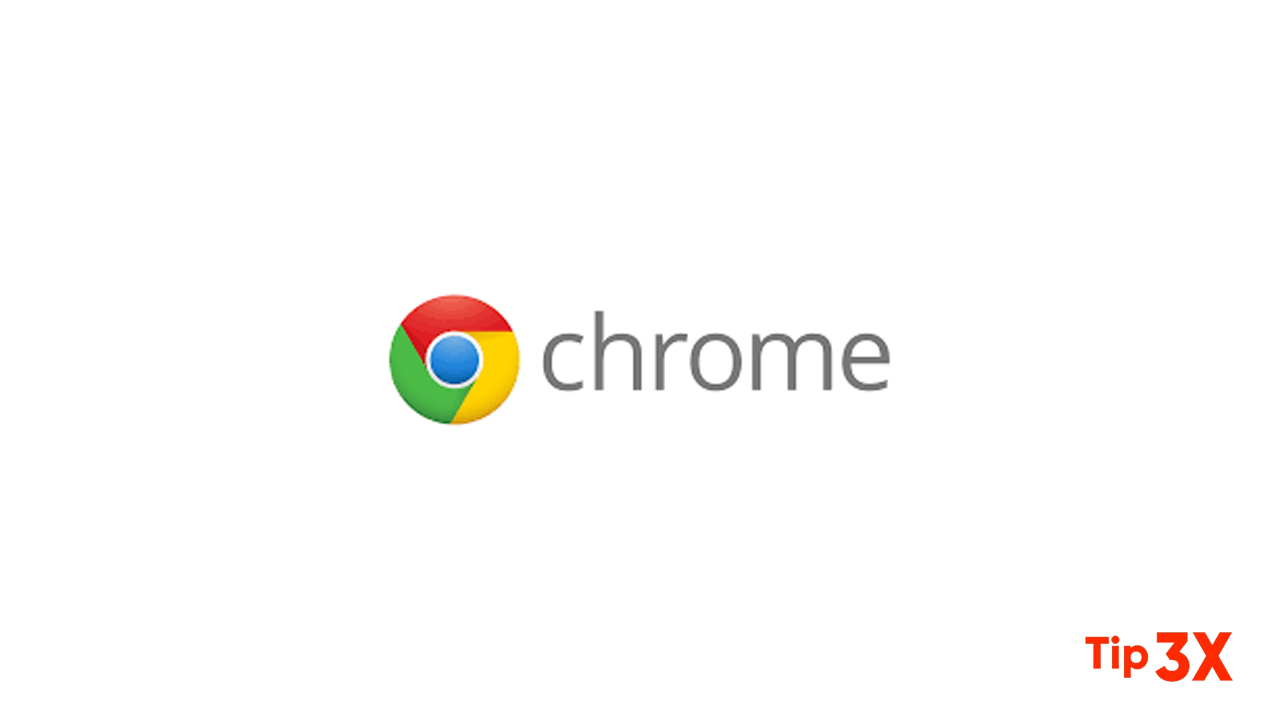Your user profile in Google Chrome stores data about your browsing activity, including your history, bookmarks, and cookies. The Chrome browser does not include a method to export configuration files from the program.
But you can manually copy the configuration file data to keep a backup and move custom settings to a new computer or multiple computers in the office.
Exporting Your Profile Data
- Before exporting, you may want to clear your cache in Chrome to reduce the size of the profile. Close all Chrome windows before continuing.
- Press “Windows-R,” type or paste “%LOCALAPPDATA%\Google\Chrome\User Data\” (without quotes) into the Run window and press “Enter.”
- Using the right mouse button, drag the “Default” folder onto your desktop, a USB drive, or wherever else you want to save the profile and pick “Copy Here.”
Join Tip3X on Telegram