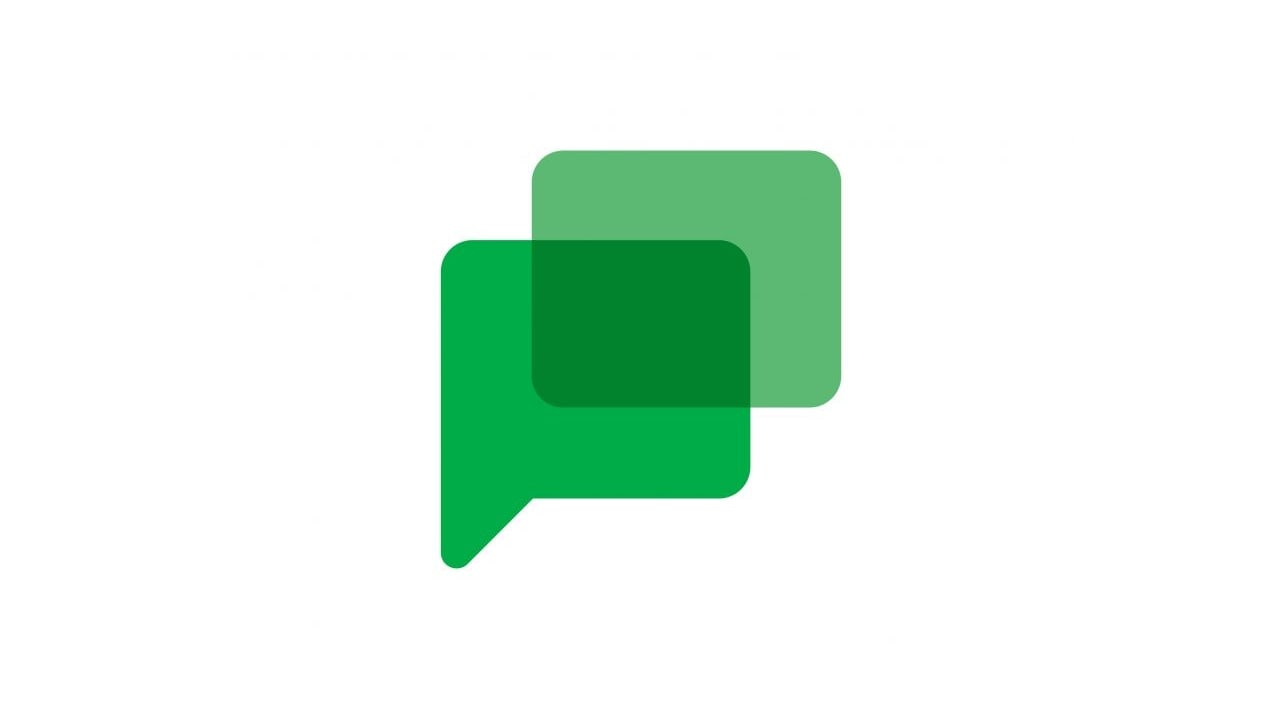Companies and individuals are increasingly using virtual meeting and chat services, especially in these times of increased home working. Google has its own tools called Google Meet and Google Chat.
If you have a Google account, you have access to an instant messaging app that doesn’t require a screen name Google Chat. You don’t even need to go far to find it Google Chat is built right into your Gmail inbox.
How to start a Google Chat
1. Under the “Hangouts” tab on the left side of your Gmail inbox, click the plus (+) icon.
2. Type in the name, email address, or phone number of the person you want to chat with. If you just want to enter a name, they’ll have to be in your contacts. To start a group chat, click “New group” and enter each person you’d like to include. You can name your group as you’re creating it. If you select someone that isn’t already using Google Chat, you’ll be prompted to invite them to the app.
3. Once you’ve started a chat or created a group, you can start the conversation by typing into the message field.
4. You can add an emoji or sticker by clicking the smiley face icon in the chat, then clicking the emoji or sticker you’d like to use.
5. Add a photo by clicking the photo icon in the chat. Select a photo stored on your Google Drive, in Google Photos, or upload a new photo from your computer or the internet.
6. Hit the Enter or Return key to send your message.
Join Tip3X on Telegram