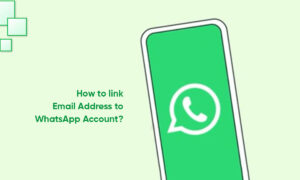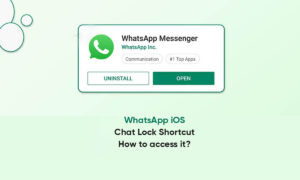If you are a WhatsApp user, then you might already know the app lets us back up our data to the local storage and a connected cloud service. Though, there are times when users wish to stop WhatsApp backup from taking place due to different reasons.
Before we discuss how to stop restoring media in WhatsApp, it is important to understand the basics. Ideally, there are two reasons why so many people would like to stop the WhatsApp backup from taking place.
• Lack of Storage
If you have been using WhatsApp for a while, then it can consume a large chunk of storage. Since iCloud only gives 5GB of free storage for an account, it won’t leave much space for other files. Therefore, you might wish to learn how to stop WhatsApp backup on iPhone to keep your iCloud storage free.
• Security Concerns
This is one of the major reasons why people like to stop WhatsApp backup. If the option is enabled, then your WhatsApp data would be available on Google Drive and iCloud. Anyone with your Google or iCloud credentials can retrieve your WhatsApp data that could be a major concern to your privacy.
How to Stop backup in WhatsApp on Android Devices?
Step 1: Go to your WhatsApp settings
To learn how to stop backup in WhatsApp, just open the app on your device, and tap on the three-dot icon from the top. From here, you can just go to your WhatsApp Settings > Chats (or Chats and Call settings in some versions).
Step 2: Stop WhatsApp backup on Android
After visiting the Chat Settings, go to the Chat Backup field to view the dedicated options. Under the “Backup to Google Drive” field, you can view the selected frequency for auto-backup. Tap on it and mark “Never” as the auto-backup frequency.
Once you save the changes, you can even log out of your Google account from here by tapping on it. There are also options to exclude videos in the backup to save your Google Drive space.
Join Tip3X on Telegram