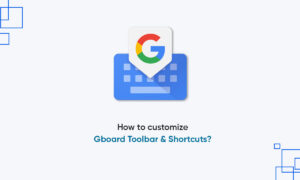Google has recently introduced a new service called Google TV. And while you’d be forgiven for assuming it’s a new streaming video device or set-top video product like Roku or Chromecast, in reality, it’s software that you’ll find in a variety of places, such as Android phones and Android TVs.
If you have a Chromecast with Google TV there may be a time when you need to rename the device. This can help identify it when using the Home app or identify it when casting or connecting to it from another device. Here’s how to rename your Chromecast with Google TV to something that is more identifiable.
Rename Chromecast with Google TV
- To get started, grab your remote and scroll over to your account icon at the top right of the home screen and click it. Then choose Settings from the menu.
- Next, scroll down and select System from the list.
- Under the System, section scrolls down and select About.
- On the About section scroll down and select Device name. Here you will see the current name of your Chromecast with Google TV device. It might be something too generic if you didn’t change it during the initial setup of the device.
- On the following screen, you will see a message that reads “Rename this Chromecast.” Select Change on the right. Note that if you change your mind you still can and select “Don’t change” from the menu.
- Now on the next screen labeled “Choose a name for your Chromecast” you will see a list of generic names for general locations in your home where the Chromecast with Google TV might be located. If one of those works for you go ahead and select it. But if you want something that is more personal and identifiable scroll all the way to the bottom of the list and chooses Enter custom name.
Join Tip3X on Telegram