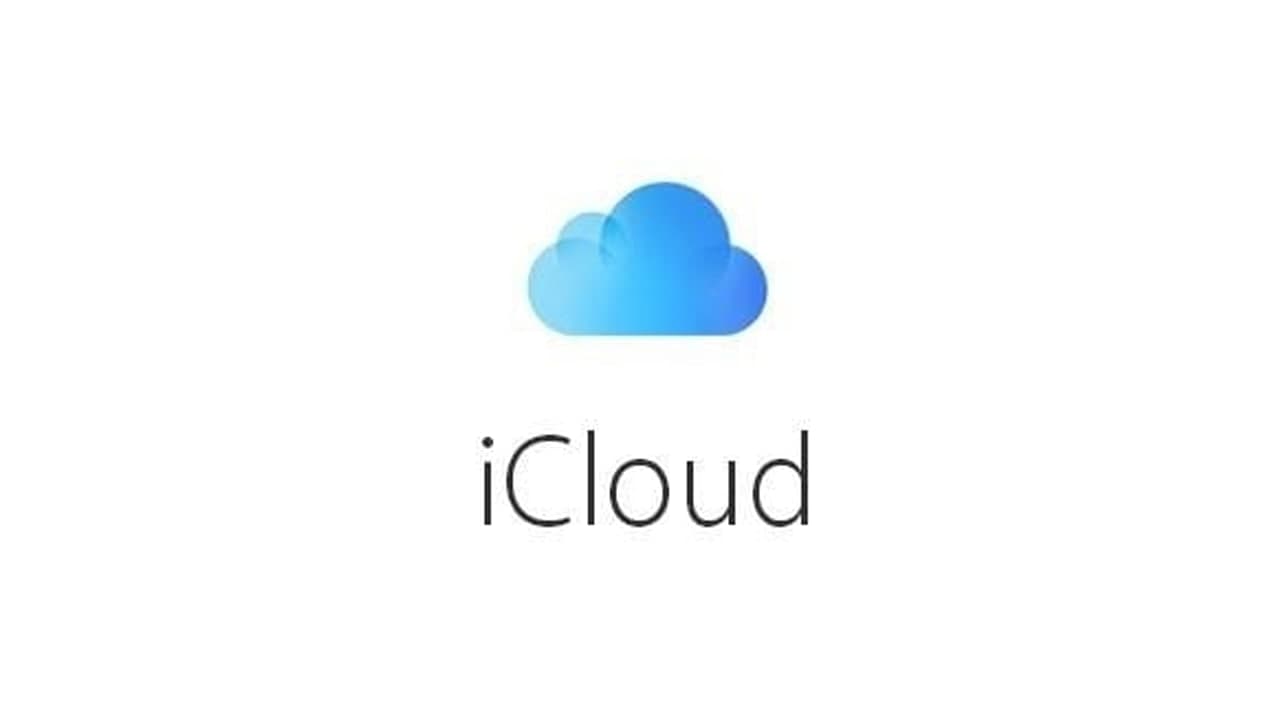If you have an iPhone or Mac, then you might be familiar with the different offerings of iCloud. A lot of users take the assistance of the iCloud calendar on their iPhone or Mac to keep things organized. Though, sometimes we have to add an iCloud calendar to Outlook and might even have to share it with others.
Moreover, if you want, you can take the assistance of iCloud’s app or visit its website to export an iCloud calendar to Outlook. Since Outlook doesn’t support the import of CalDEV files on Mac, only the web-based solution can be implemented on Mac. Here’s how you can add an iCloud calendar to Outlook via its app or website.
Sync an iCloud Calendar with Outlook via its App
Step 1: Enable Outlook sync in iCloud
If you don’t have the iCloud application installed on your Windows, then install it first by visiting its website. Afterward, launch the iCloud application and log in to your active iCloud account by entering the right credentials. From the available options in the app, enable the feature to sync your contacts, emails, calendar, and tasks with Outlook.
Step 2: Select the data to sync with Outlook
This will open a dedicated setup wizard from where you can select what you wish to sync with your Outlook account. You would have to log in to your Outlook account to complete the sync and can later access the iCloud calendar via Outlook web or its app.
Join Tip3X on Telegram