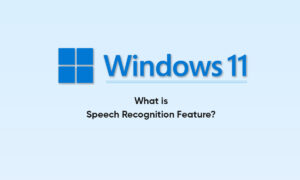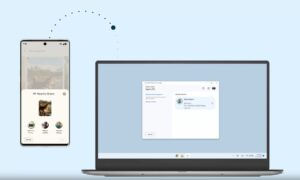In previous versions of Windows, starting with Millenium Edition, or Windows ME for those of you too young to remember that debacle, you could play a slideshow of your pictures in the My Pictures folder. With Windows 10, things have changed a bit, but you can still play an image slideshow from within File Explorer.
Here’s a look at how to choose the images you want, and start the slideshow via the updated Ribbon interface.
Play an Image Slideshow in Windows 10
- To easily start a slideshow of all images in a folder, open the folder that contains the images you want, and then select the first picture from the folder. A new yellow section called Picture Tools will appear in the Ribbon above the Manage tab; click on it.
- There you will see some new options and in the View section. Click on the Slide show to begin a slideshow of all of the pictures in the folder. Note that if you don’t select any of the pictures in the folder you will not be able to start a slideshow.
- You can also start a slideshow with only the specific images in a folder you want to use. To select the images in the folder you want, hold down the Ctrl or Shift key on your keyboard to select the pictures you want to use. That will give you the same Picture Tools option in the Manage tab with the option to start a slideshow.
- Once you start the slideshow you can right-click on any of the displayed images and control playback, change the speed, or exit from the slideshow.
- Remember that this will only display the static images in File Explorer. If you want more sophisticated tools, check out the built-in Photos app or the upcoming Windows 10 feature, Story Remix, which will let you edit and combine pictures and video files, too. Or, you can always use a third-party app like IrfanView which also offers more customizable slideshow options.
Join Tip3X on Telegram