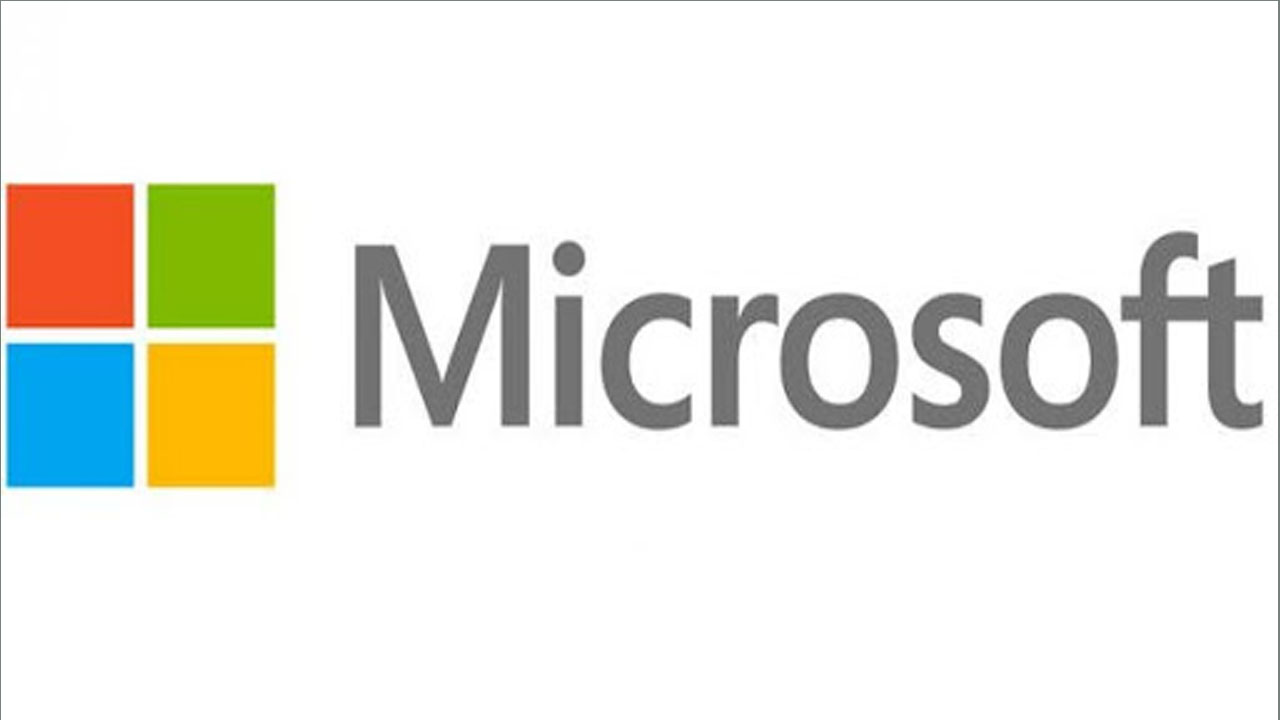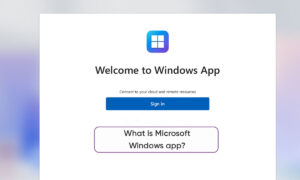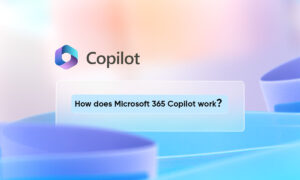Just like most other communications applications, Microsoft Teams gives you options to customize your notifications. So instead of being notified of every single message, in all channels and chats, you can decide what you want to see.
To make sure you see those important messages, we’ll show you how to configure notifications in the Microsoft Teams desktop application, website, and mobile app.
Customize Notifications in Microsoft Teams Desktop and Online
Setting up and personalizing notifications in the desktop application is the same as it is on the Teams website. And if you make a change in one place, it syncs with the other. So head to one of those two spots and do the following to open the notifications area of the settings.
- Click your profile icon on the top right.
- Select Settings.
- Choose Notifications on the left side of the pop-up window.
Email: If you miss the activity on Microsoft Teams, you can receive an email notification. Select the frequency for these email alerts or choose Off to receive none.
Appearance and Sound: Enable or disable toggles to show message previews and hear sounds for calls and notifications.
Teams and Channels: Here you have three options. You can receive notifications for All Activity, only Mentions & Replies, or use Custom settings. This is a good option to use Custom configurations so that you only receive the notifications that are important to you.
If you do go with Custom, you can customize the following to see a banner and feed alert or only a feed alert.
- Personal mentions
- Team mentions
- Replies to conversations you start
- Replies to conversations you reply to
- Likes and reactions
- All new posts
- Channel mentions
For each option except Personal mentions, you can also choose to turn off notifications.
Chat: For mentions, replies, likes, and reactions choose to see banners or feed notifications.
Meetings: Set notifications for the start of a meeting and get meeting chat notifications.
People: Keep track of a user’s status. Enter a username into the search to see when they are Available or Offline.
Other: Currently the only option is to be notified if someone you know joins Teams.
Join Tip3X on Telegram